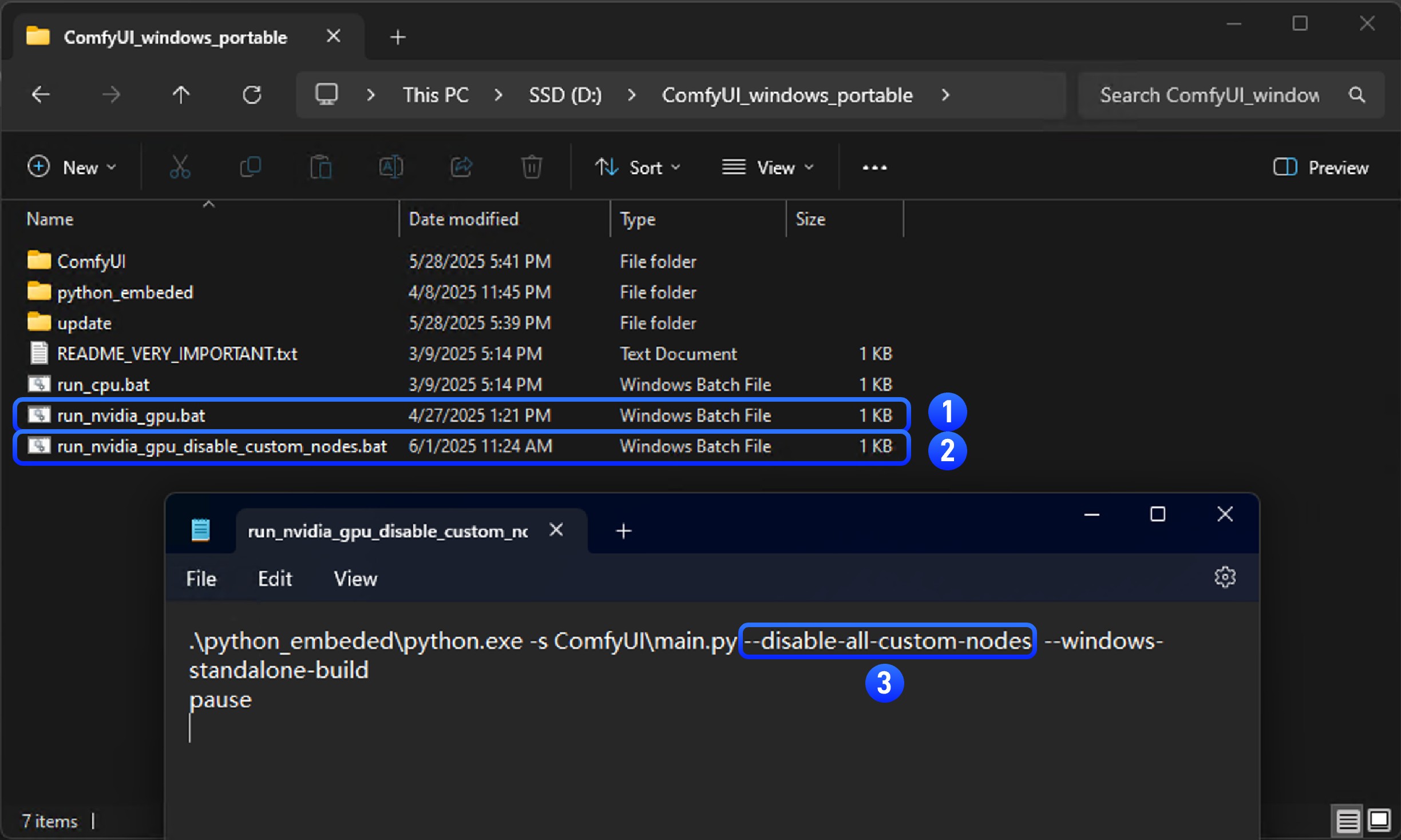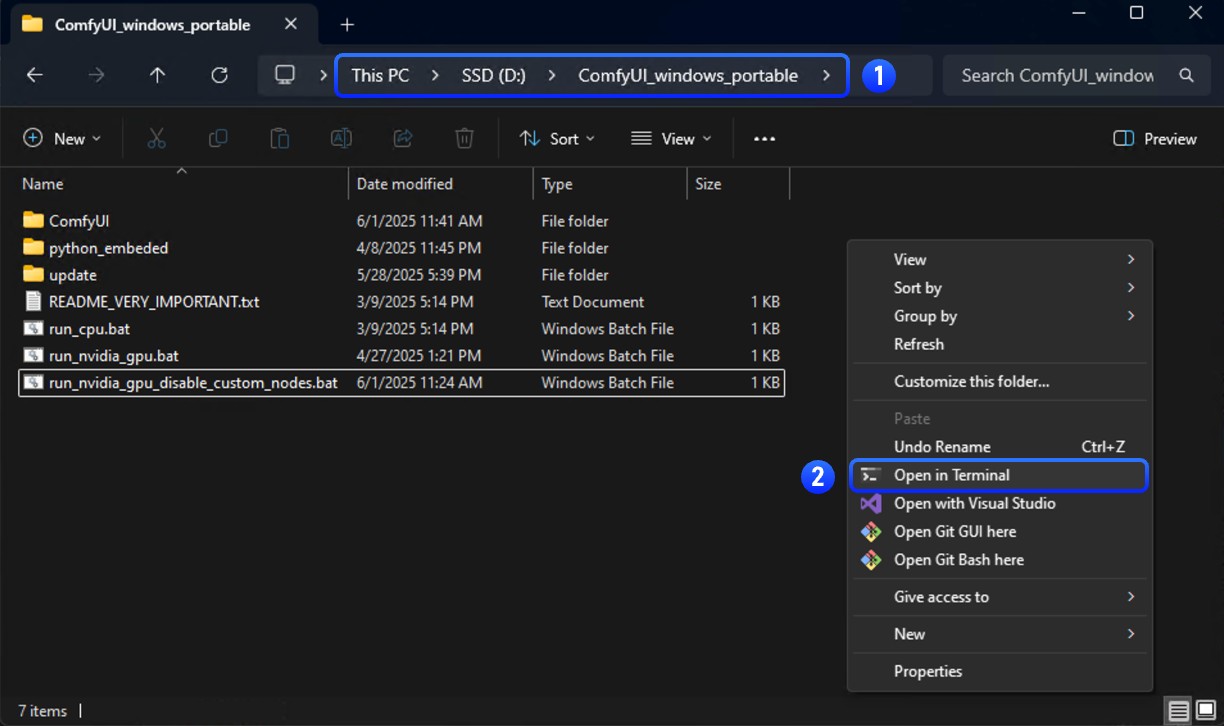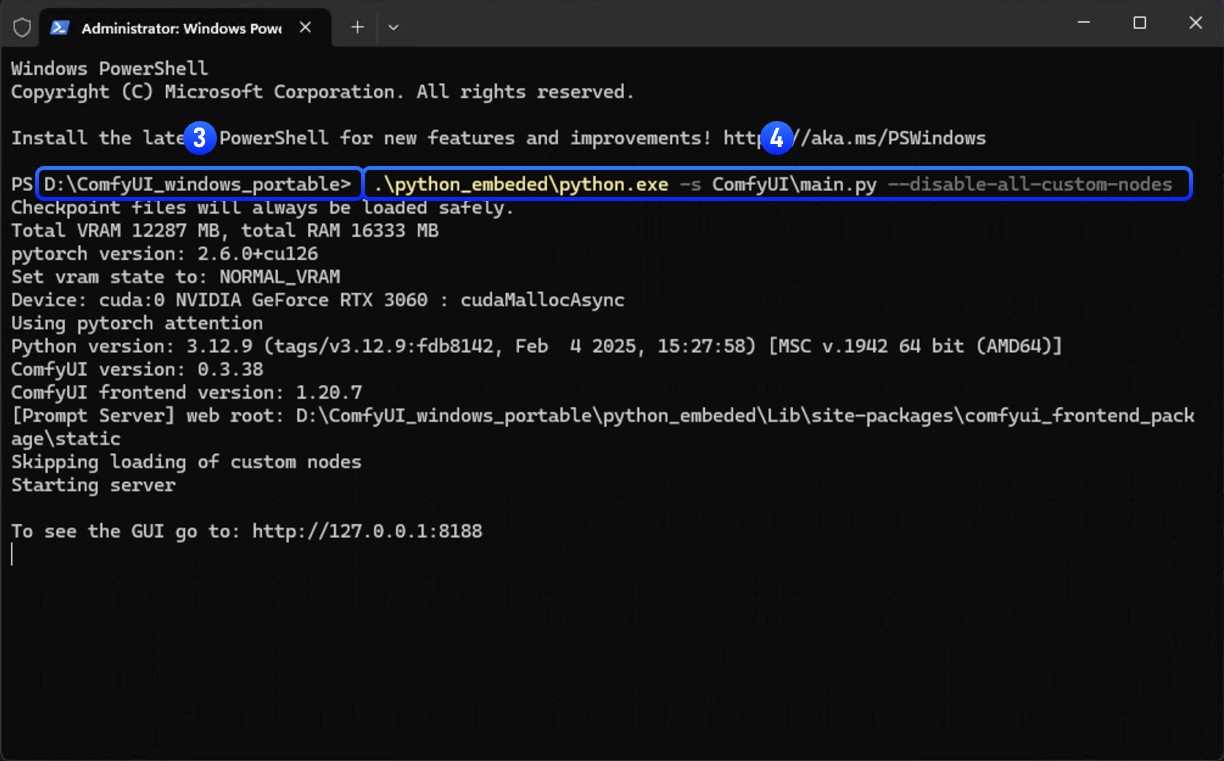Quick Issue Diagnosis
If you’re experiencing any of these issues, there is a high likelihood that it is caused by custom nodes:- ComfyUI crashes or won’t start
- “Failed to import” errors in console/logs
- UI completely breaks or shows blank screen
- “Prompt execution failed” errors not related to memory issues
- Missing nodes that should be available/installed
Is It a Custom Node Problem?
Most ComfyUI issues are caused by custom nodes (extensions). Let’s check if this is the case.Step 1: Test with all custom nodes disabled
Run ComfyUI with all custom nodes disabled:- Desktop Users
- Manual Install
- Portable
Start ComfyUI Desktop with custom nodes disabled from the settings menu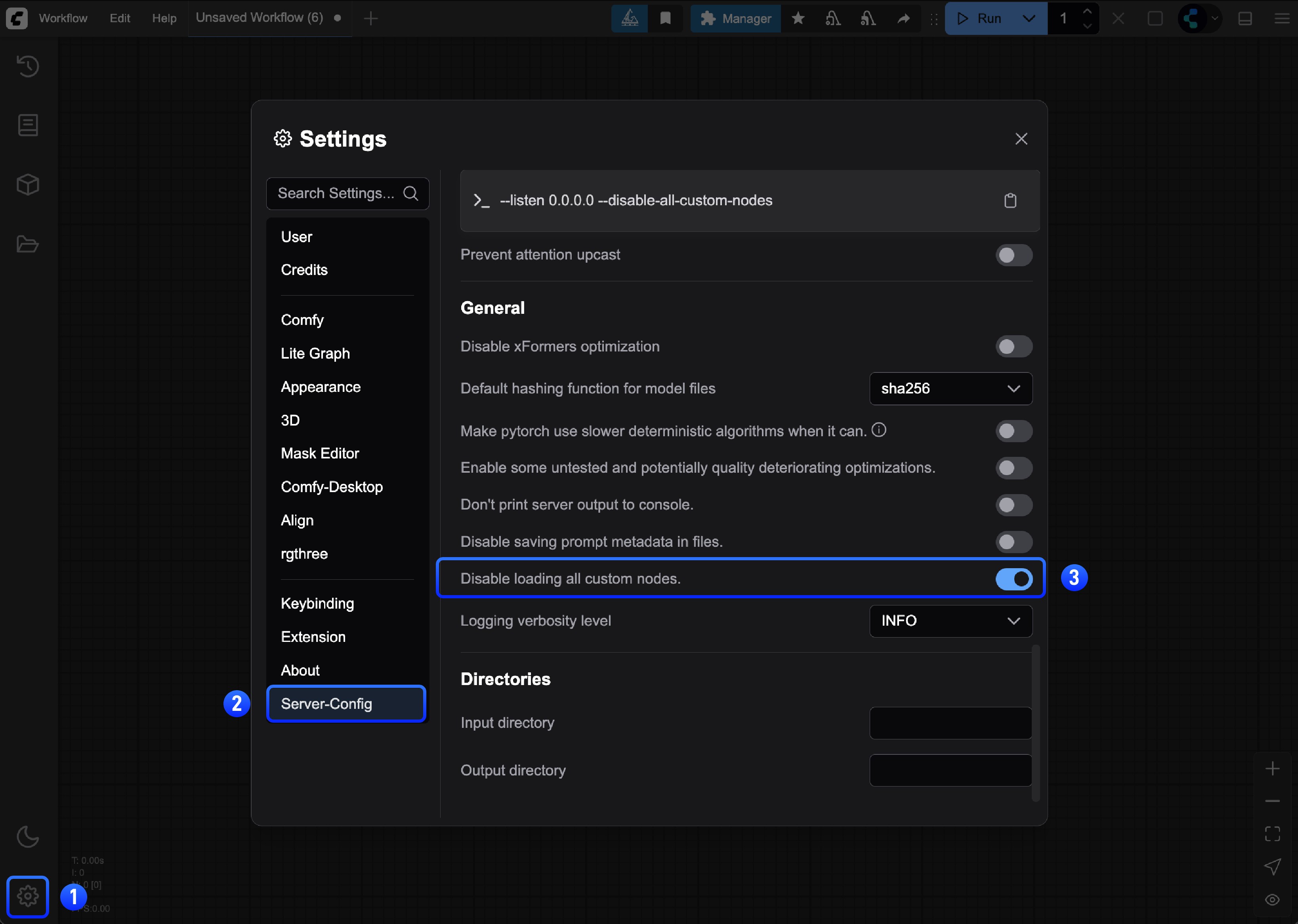 or run the server manually:
or run the server manually:
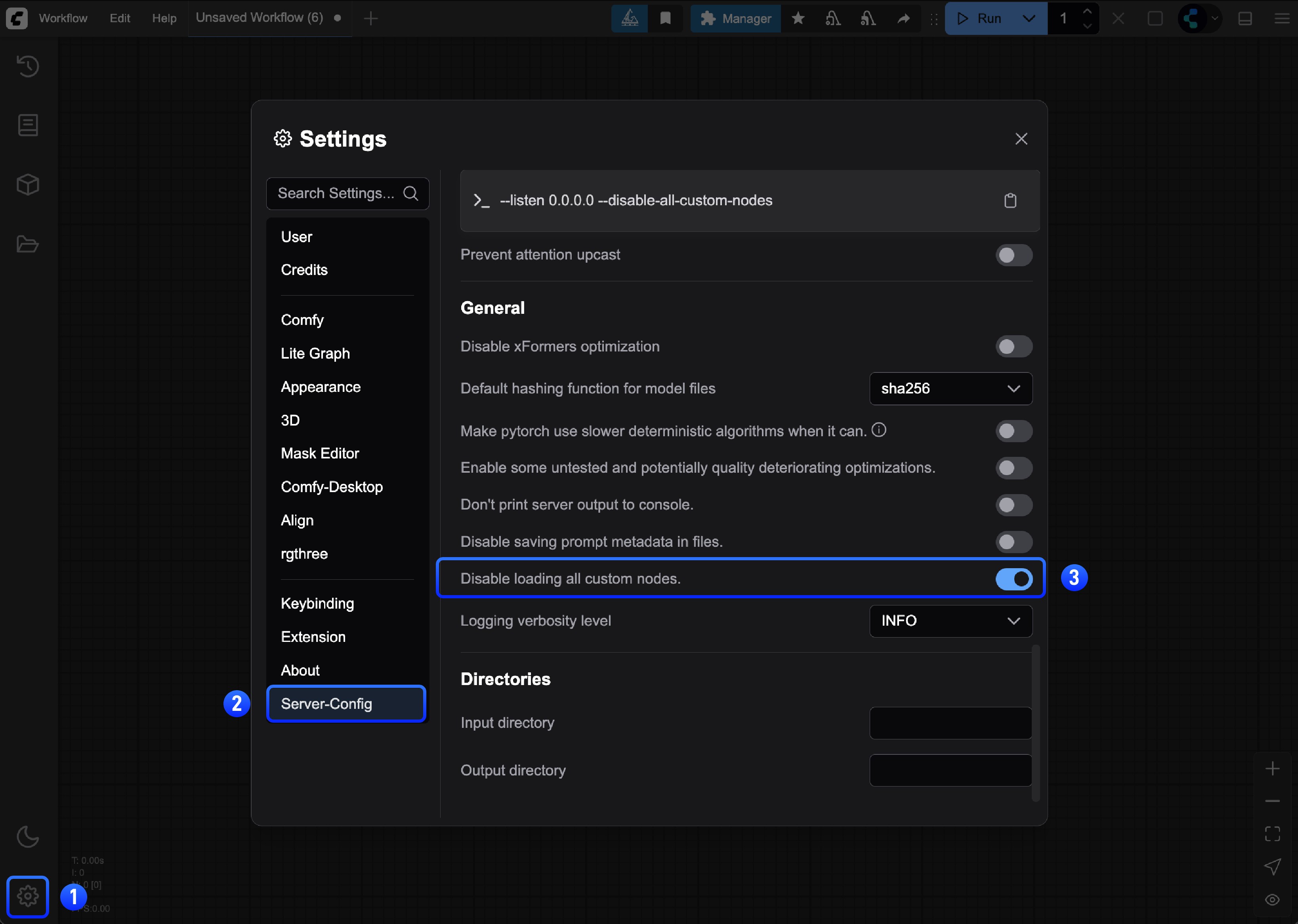 or run the server manually:
or run the server manually:- ✅ Issue disappears: A custom node is causing the problem → Continue to Step 2
- ❌ Issue persists: Not a custom node issue → Report the issue
Step 2: Find the Problematic Custom Node
We’ll use binary search to quickly find which custom node is causing issues. This is much faster than testing nodes one by one.Option A: Using Comfy CLI (Recommended)
If you have Comfy CLI installed, you can use the automated bisect tool to find the problematic node:Option B: Manual Binary Search
If you prefer to do the process manually or don’t have Comfy CLI installed, follow the steps below:How Binary Search Works
Instead of testing each node individually (which could take hours), we split the nodes in half repeatedly:Binary Search Process
Create Temporary Folders
- Windows
- macOS/Linux
- Cloud/Colab
Find the Problematic Node
-
List your custom nodes:
- Windows
- macOS/Linux
- Cloud like Colab
-
Split nodes in half:
Let’s say you have 8 custom nodes. Move the first half to temporary storage:
- Windows
- macOS/Linux
- Cloud/Colab
-
Test ComfyUI:
-
Interpret results:
- Issue persists: Problem is in the remaining nodes (5-8)
- Issue gone: Problem was in the moved nodes (1-4)
-
Narrow it down:
- If issue persists: Move half of remaining nodes (e.g., nodes 7-8) to temp
- If issue gone: Move half of temp nodes (e.g., nodes 3-4) back to custom_nodes
- Repeat until you find the single problematic node
Visual Example
Let’s walk through a complete example with 8 custom nodes:- Test → Issue persists ✓
- Problem is in: ComfyUI-AnimateDiff-Evolved, ComfyUI-FaceRestore, ComfyUI-Advanced-ControlNet, ComfyUI-Inspire-Pack
- Test → Issue gone ✓
- Problem is in: ComfyUI-Advanced-ControlNet, ComfyUI-Inspire-Pack
- Test → Issue persists ✓
- Found it! ComfyUI-Inspire-Pack is the problematic node
Step 3: Fix the Issue
Once you’ve identified the problematic custom node:Option 1: Update the Node
- Check if there’s an update available in ComfyUI Manager
- Update the node and test again
Option 2: Replace the Node
- Look for alternative custom nodes with similar functionality
- Check the ComfyUI Registry for alternatives
Option 3: Report the Issue
Contact the custom node developer:- Find the node’s GitHub repository
- Create an issue with:
- Your ComfyUI version
- Error messages/logs
- Steps to reproduce
- Your operating system
Option 4: Remove or Disable the Node
If no fix is available and you don’t need the functionality:- Remove the problematic node from
custom_nodes/or disable it in the ComfyUI Manager interface - Restart ComfyUI
Reporting Issues
If the issue isn’t caused by custom nodes, refer to the general troubleshooting overview for other common problems.For Custom Node-Specific Issues
Contact the custom node developer:- Find the node’s GitHub repository
- Create an issue with your ComfyUI version, error messages, reproduction steps, and OS
- Check the node’s documentation and Issues page for known issues
For ComfyUI Core Issues
- GitHub: ComfyUI Issues
- Forum: Official ComfyUI Forum
For Desktop App Issues
- GitHub: ComfyUI Desktop Issues
For Frontend Issues
- GitHub: ComfyUI Frontend Issues
For general installation, model, or performance issues, see our troubleshooting overview and model issues pages.