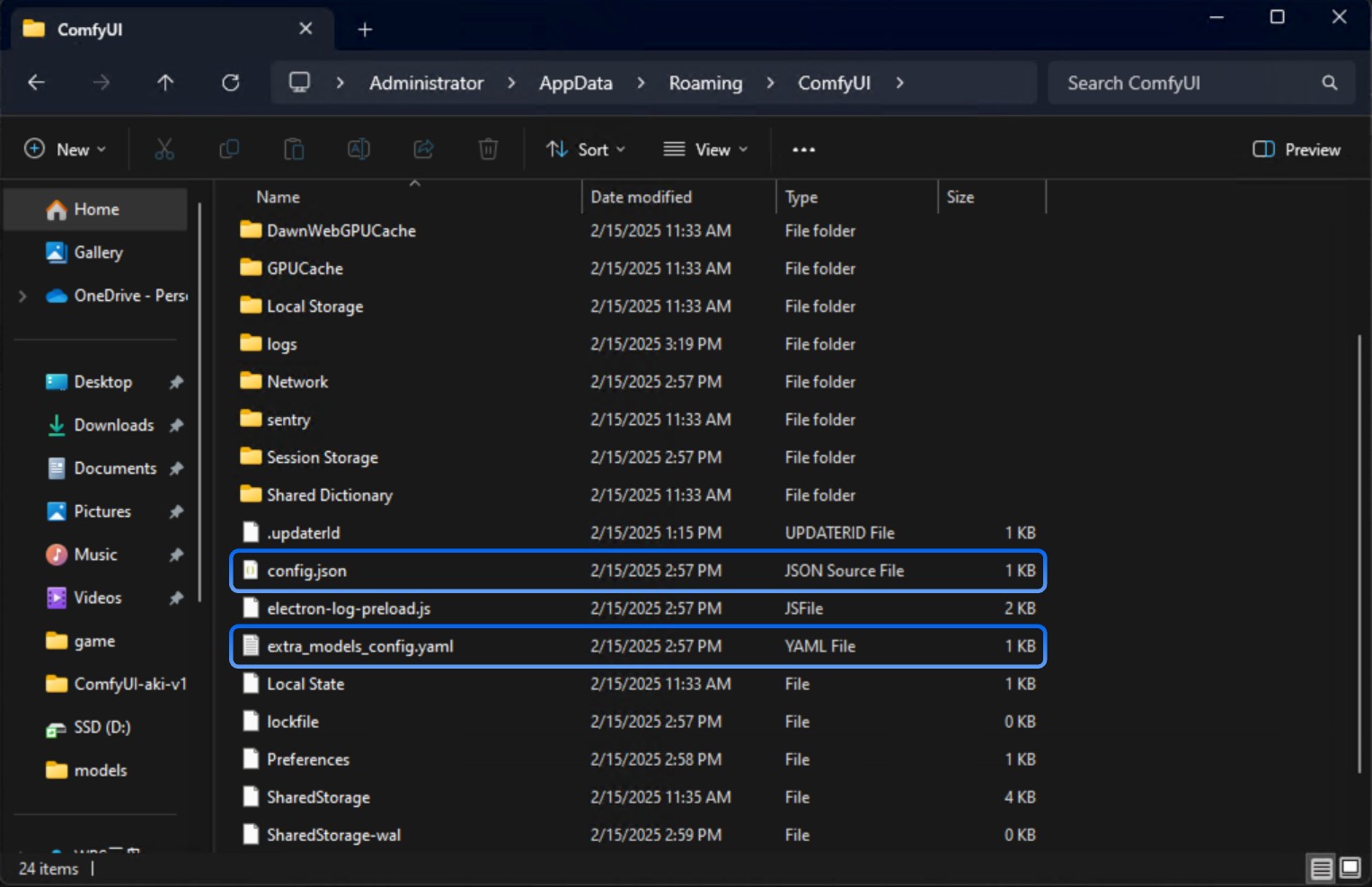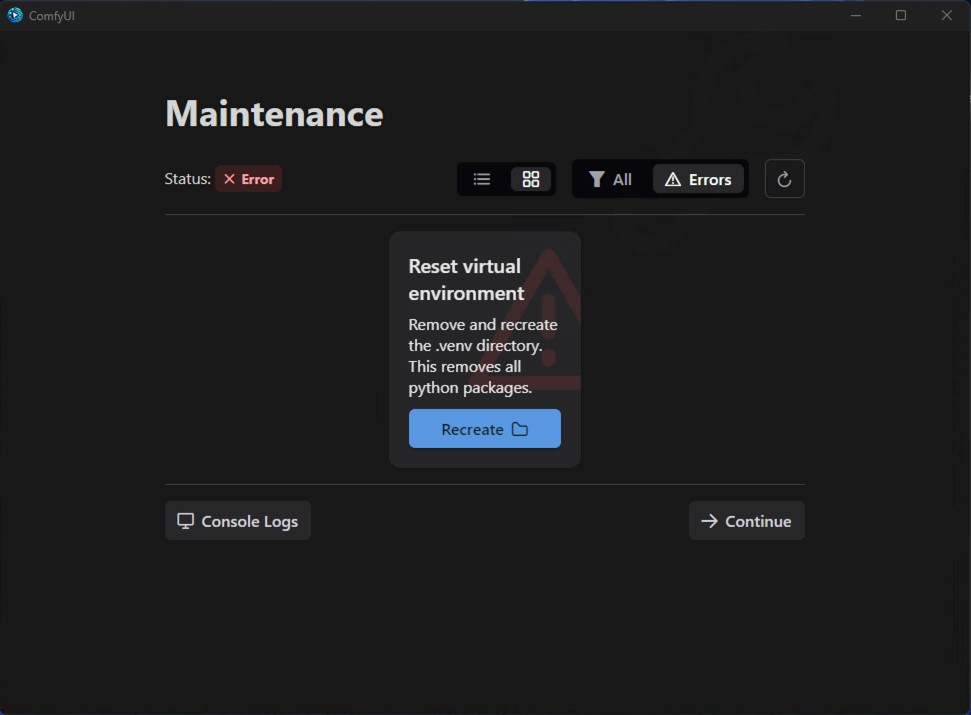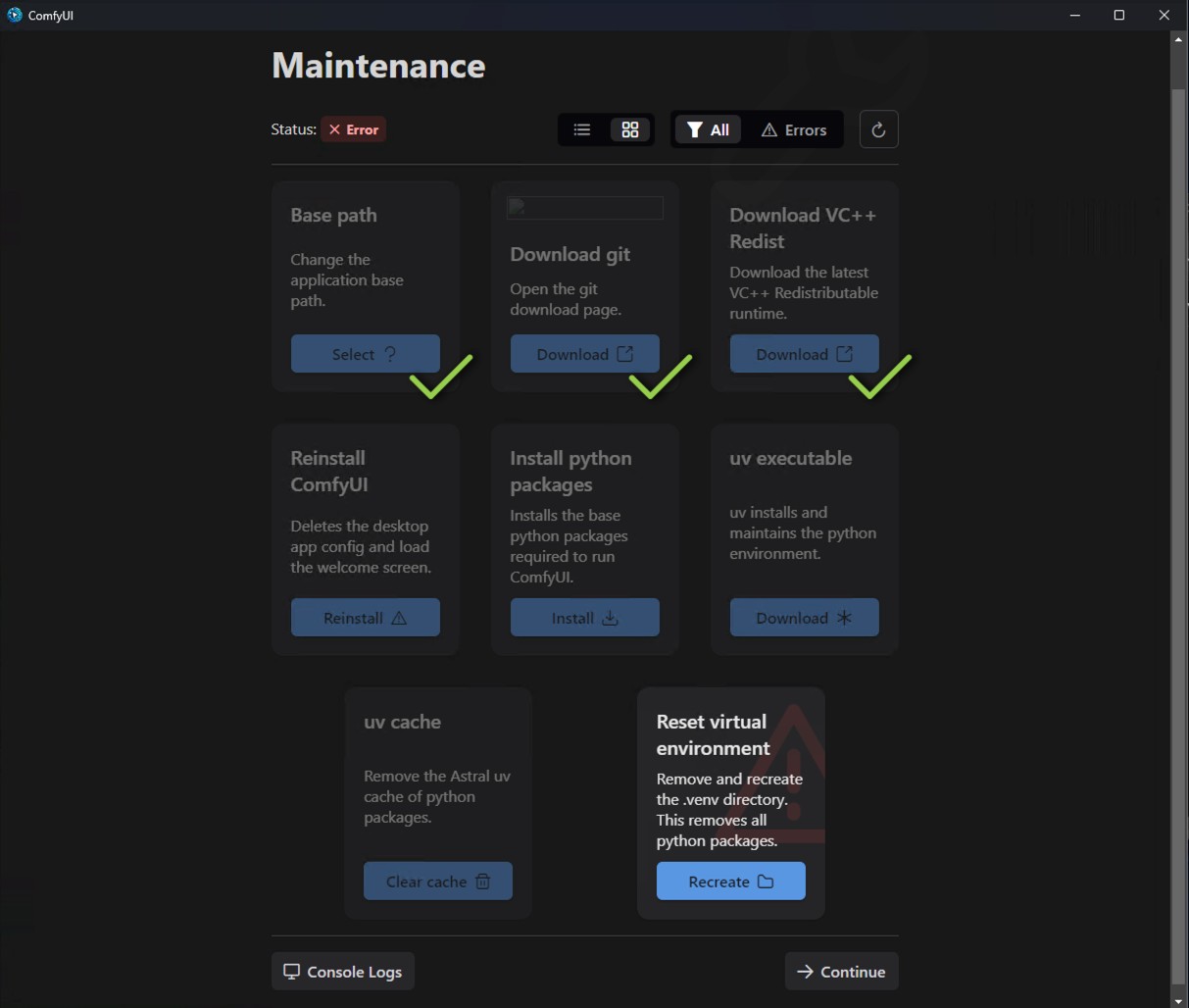- NVIDIA GPU
ComfyUI Desktop (Windows) Download
Please click the button below to download the installation package for Windows ComfyUI DesktopDownload for Windows (NVIDIA)
ComfyUI Desktop Installation Steps
Double-click the downloaded installation package file, which will first perform an automatic installation and create a ComfyUI Desktop shortcut on the desktop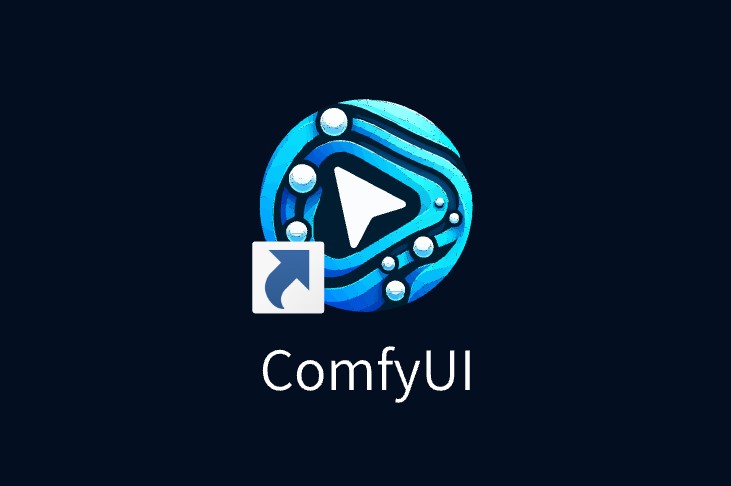 Double-click the corresponding shortcut to enter ComfyUI initialization settings
Double-click the corresponding shortcut to enter ComfyUI initialization settings
ComfyUI Desktop Initialization Process
1
Start Screen
- Normal Start
- Maintenance Page
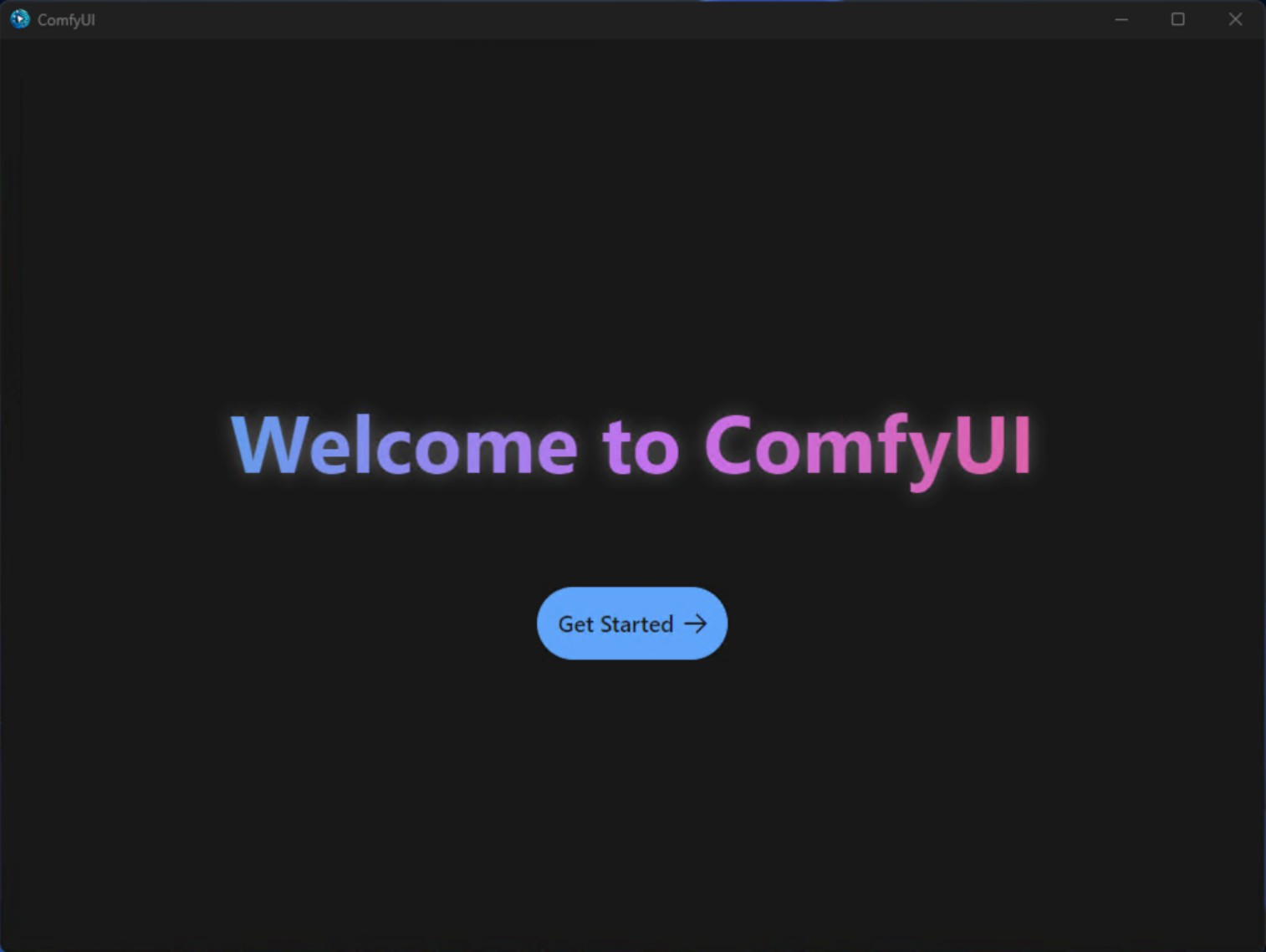 Click Get Started to begin initialization
Click Get Started to begin initialization2
Select GPU
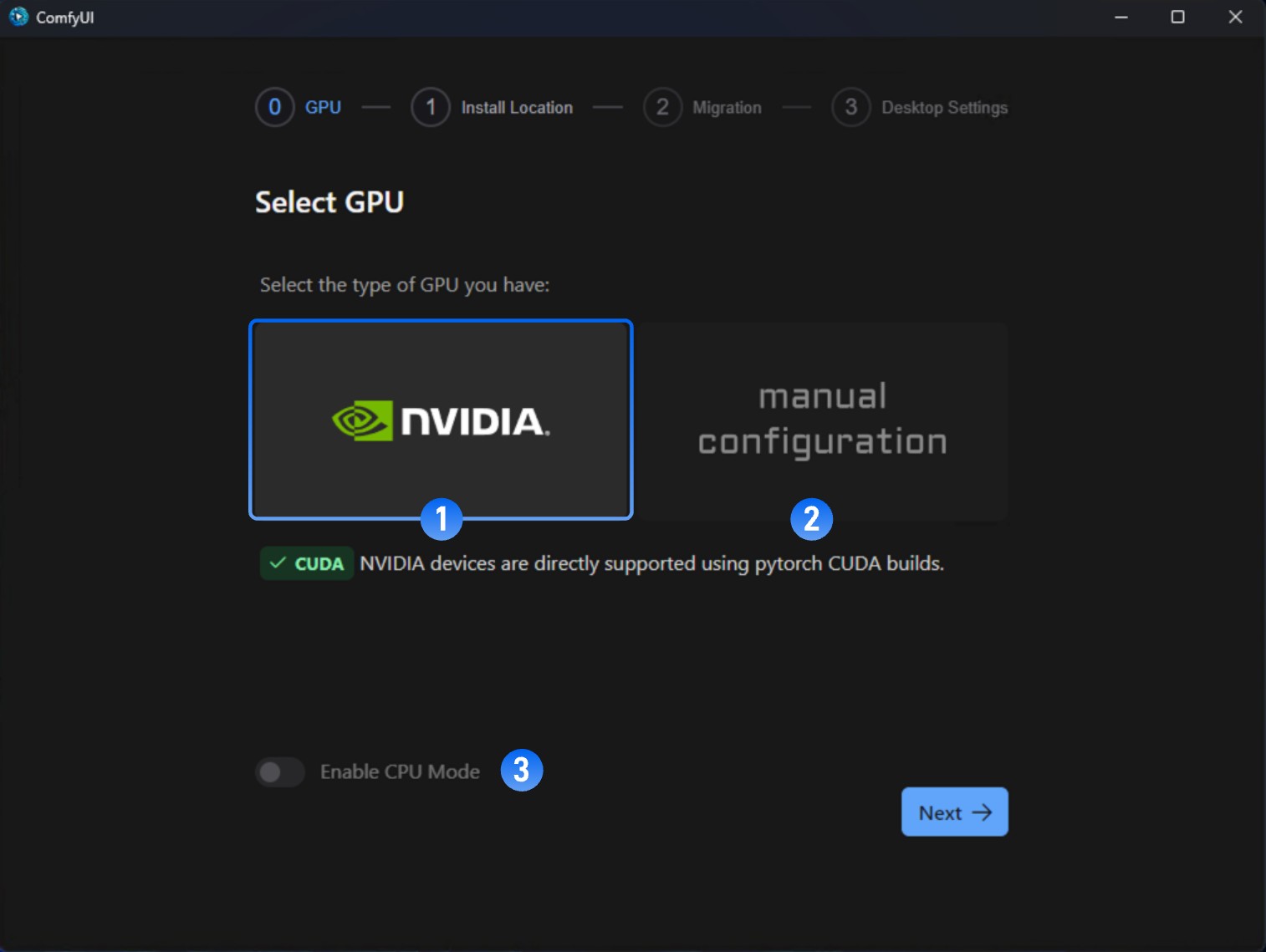 The three options are:
The three options are:- Nvidia GPU (Recommended): Direct support for pytorch and CUDA
- Manual Configuration: You need to manually install and configure the python runtime environment. Don’t select this unless you know how to configure
- Enable CPU Mode: For developers and special cases only. Don’t select this unless you’re sure you need it
3
Install location
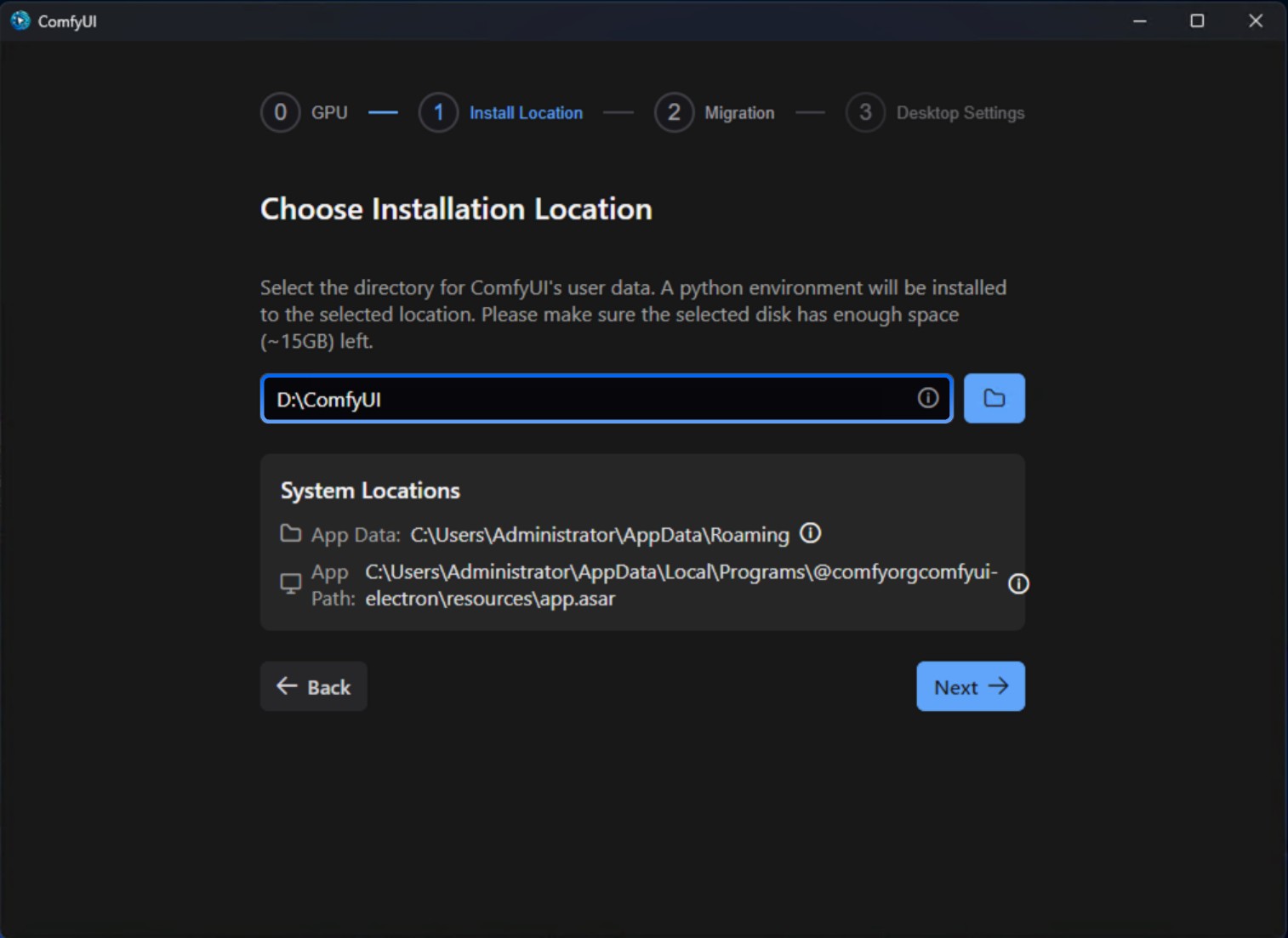 In this step, you will select the installation location for the following ComfyUI content:
In this step, you will select the installation location for the following ComfyUI content:- Python Environment
- Models Model Files
- Custom Nodes Custom Nodes
- Please select a solid-state drive as the installation location, which will increase ComfyUI’s performance when accessing models.
- Please create a separate empty folder as the ComfyUI installation directory
- Please ensure that the corresponding disk has at least around 15G of disk space to ensure the installation of ComfyUI Desktop
Not all files are installed in this directory, some files will still be installed on the C drive, and if you need to uninstall in the future, you can refer to the uninstallation section of this guide to complete the full uninstallation of ComfyUI Desktop
4
Migrate from Existing Installation (Optional)
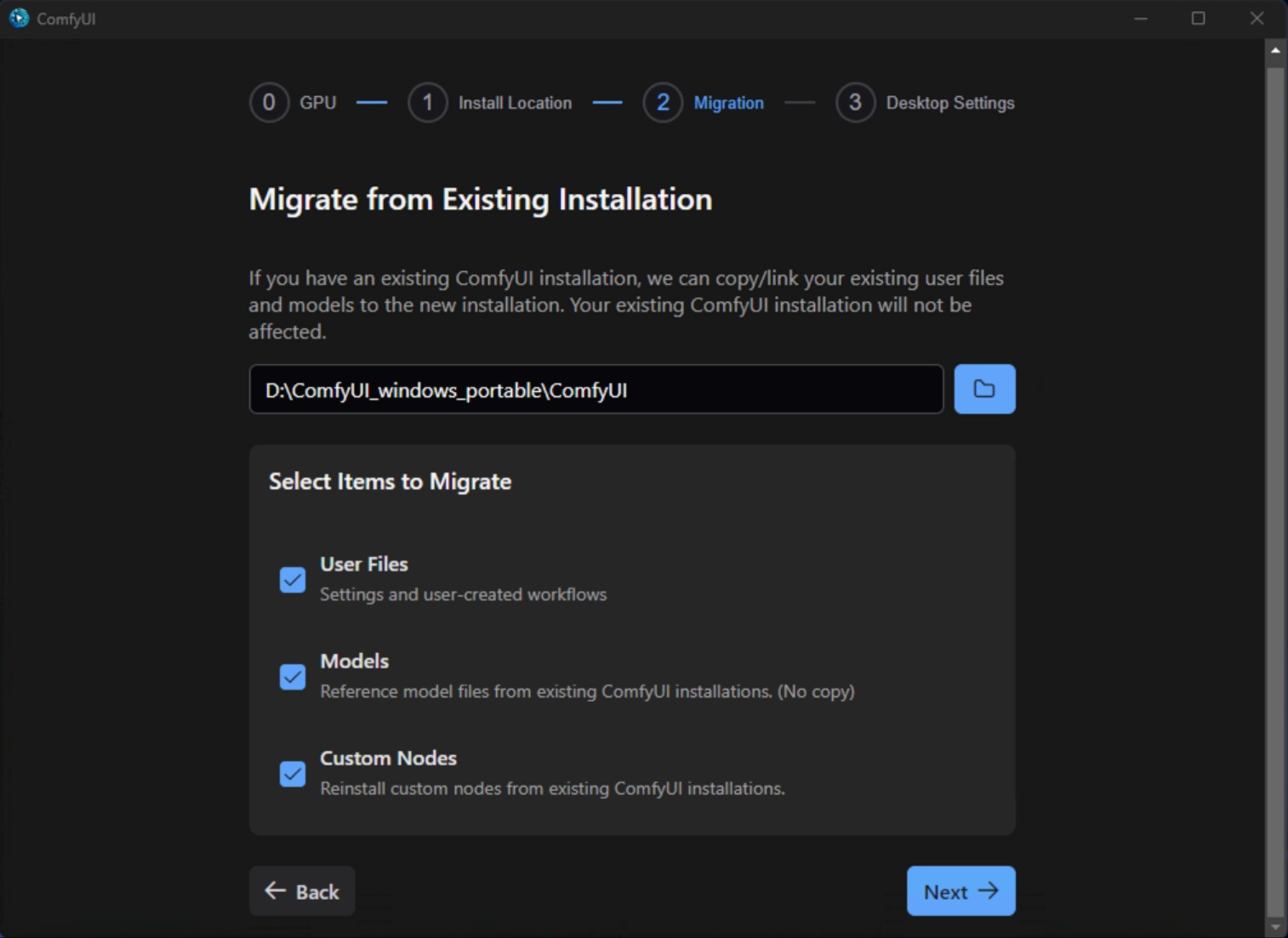 In this step you can migrate your existing ComfyUI installation content to ComfyUI Desktop. As shown, I selected my original D:\ComfyUI_windows_portable\ComfyUI installation directory. The installer will automatically recognize:
In this step you can migrate your existing ComfyUI installation content to ComfyUI Desktop. As shown, I selected my original D:\ComfyUI_windows_portable\ComfyUI installation directory. The installer will automatically recognize:- User Files
- Models: Will not be copied, only linked with desktop version
- Custom Nodes: Nodes will be reinstalled
5
Desktop Settings
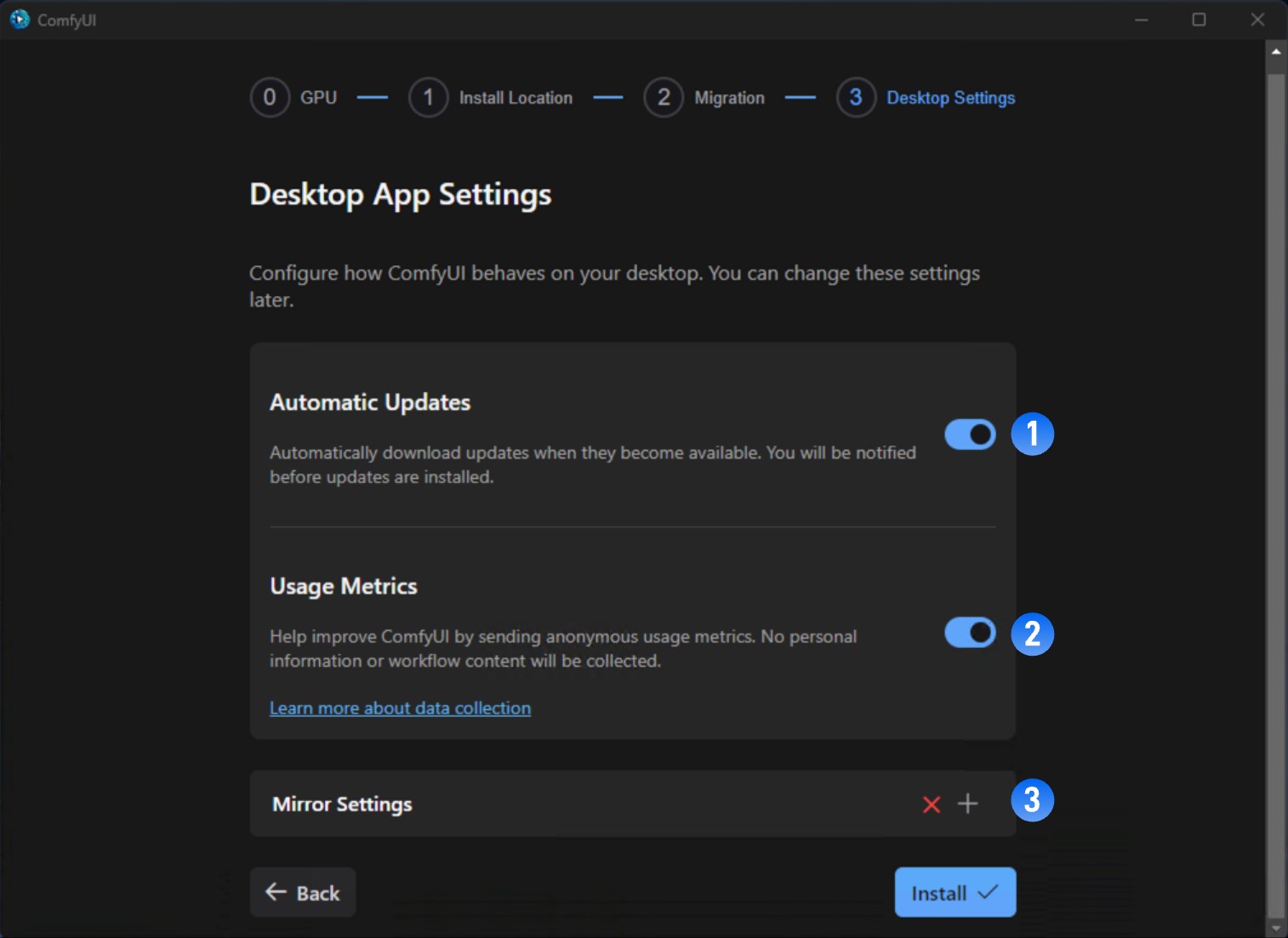 These are preference settings:
These are preference settings:- Automatic Updates: Whether to set automatic updates when ComfyUI updates are available
- Usage Metrics: If enabled, we will collect anonymous usage data to help improve ComfyUI
- Mirror Settings: Since the program needs internet access to download Python and complete environment installation, if you see a red ❌ during installation indicating this may cause installation failure, please follow the steps below
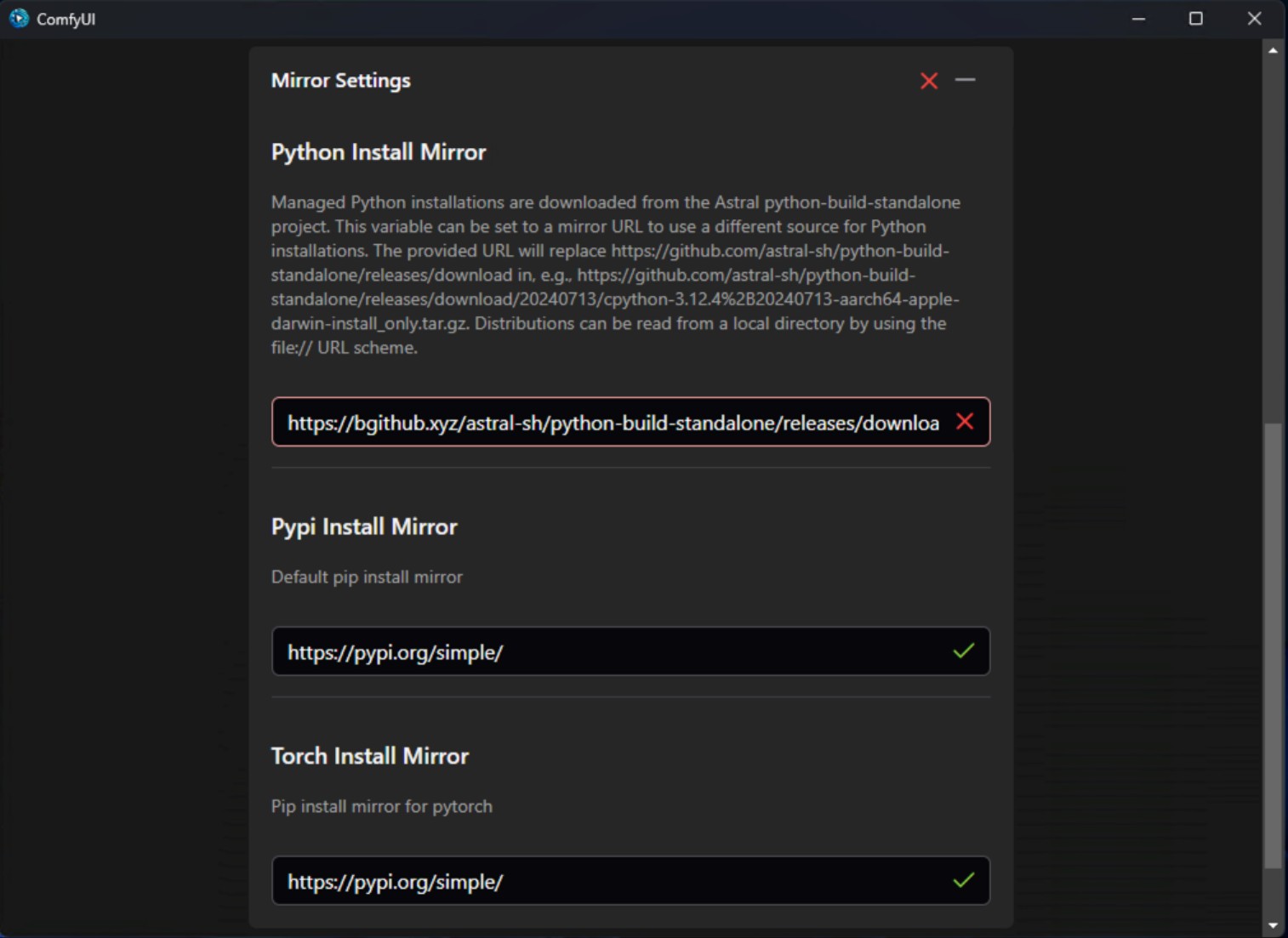 Expand the mirror settings to find the specific failing mirror. In this screenshot the error is Python Install Mirror failure.For different mirror errors, you can refer to the following content to try to manually find different mirrors and replace themThe following cases mainly apply to users in China.
Expand the mirror settings to find the specific failing mirror. In this screenshot the error is Python Install Mirror failure.For different mirror errors, you can refer to the following content to try to manually find different mirrors and replace themThe following cases mainly apply to users in China.Python Installation Mirror
If the default mirror is unavailable, please try using the mirror below.python-build-standalone repository.PyPI Mirror
- Alibaba Cloud: https://mirrors.aliyun.com/pypi/simple/
- Tencent Cloud: https://mirrors.cloud.tencent.com/pypi/simple/
- University of Science and Technology of China: https://pypi.mirrors.ustc.edu.cn/simple/
- Shanghai Jiao Tong University: https://pypi.sjtu.edu.cn/simple/
Torch Mirror
6
Complete the installation
If everything is correct, the installer will complete and automatically enter the ComfyUI Desktop interface, then the installation is successful
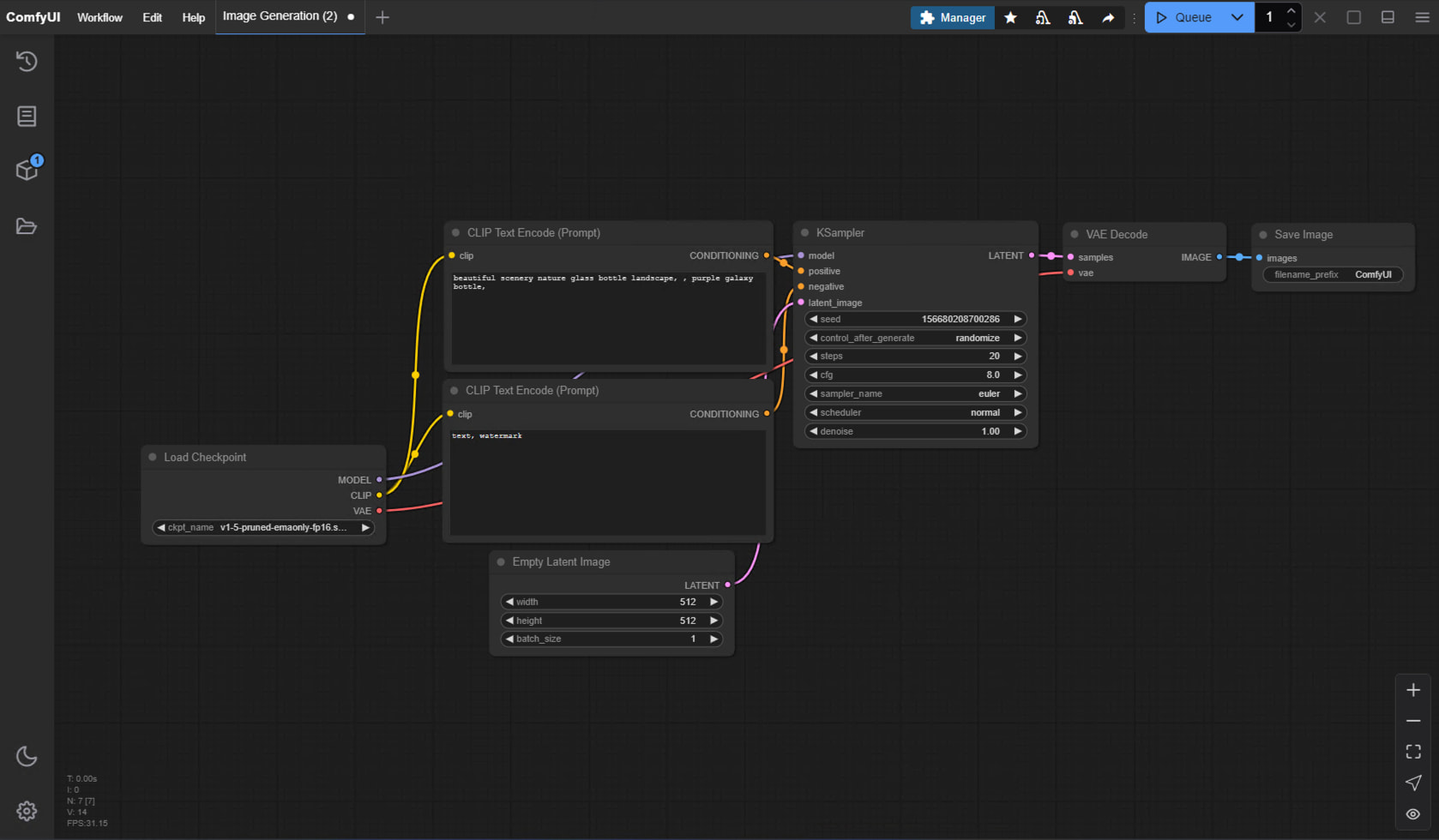
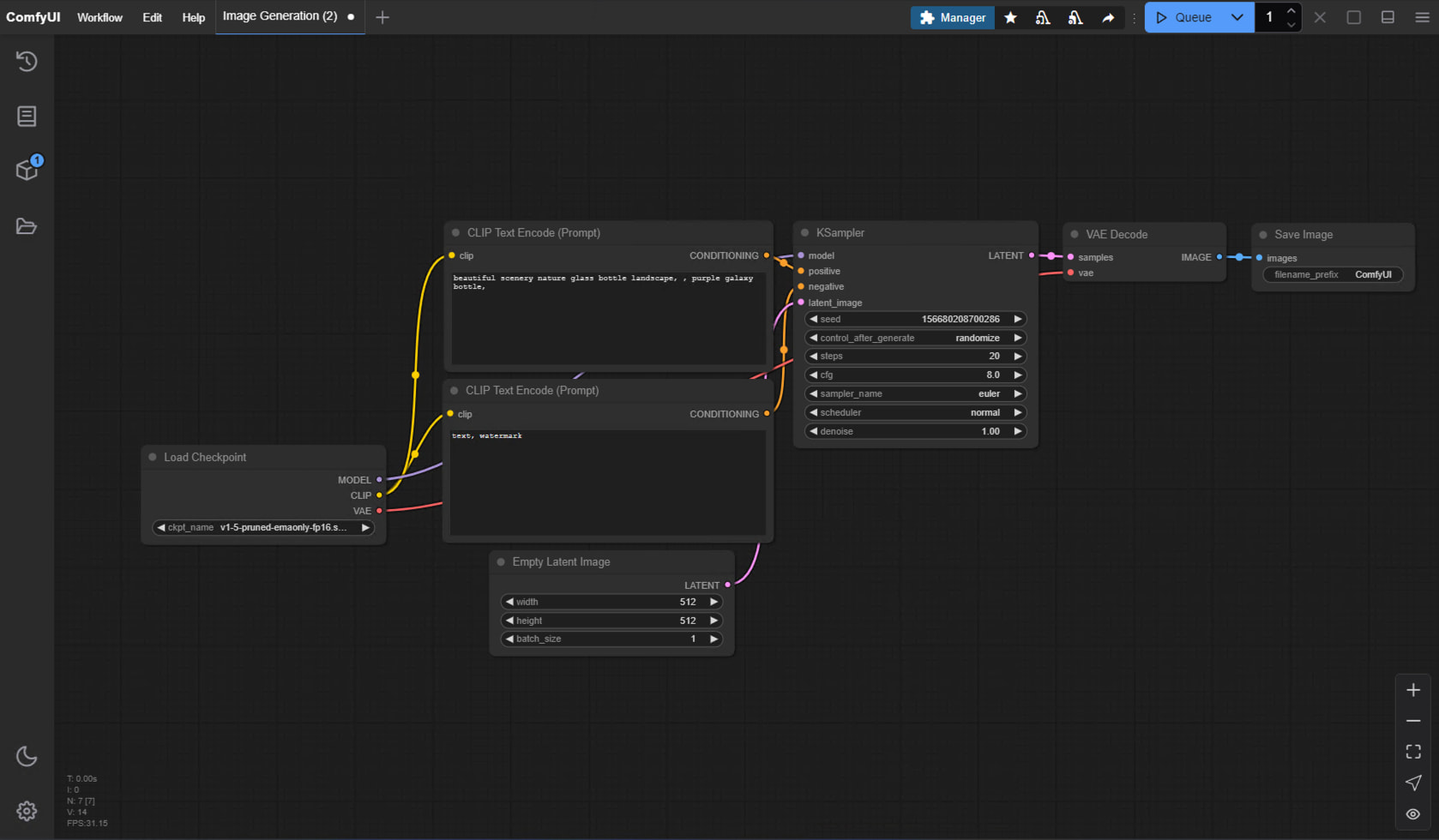
First Image Generation
After successful installation, you can refer to the section below to start your ComfyUI journey~First Image Generation
This tutorial will guide you through your first model installation and text-to-image generation
How to Update ComfyUI Desktop
Currently, ComfyUI Desktop updates use automatic detection updates, please ensure that automatic updates are enabled in the settings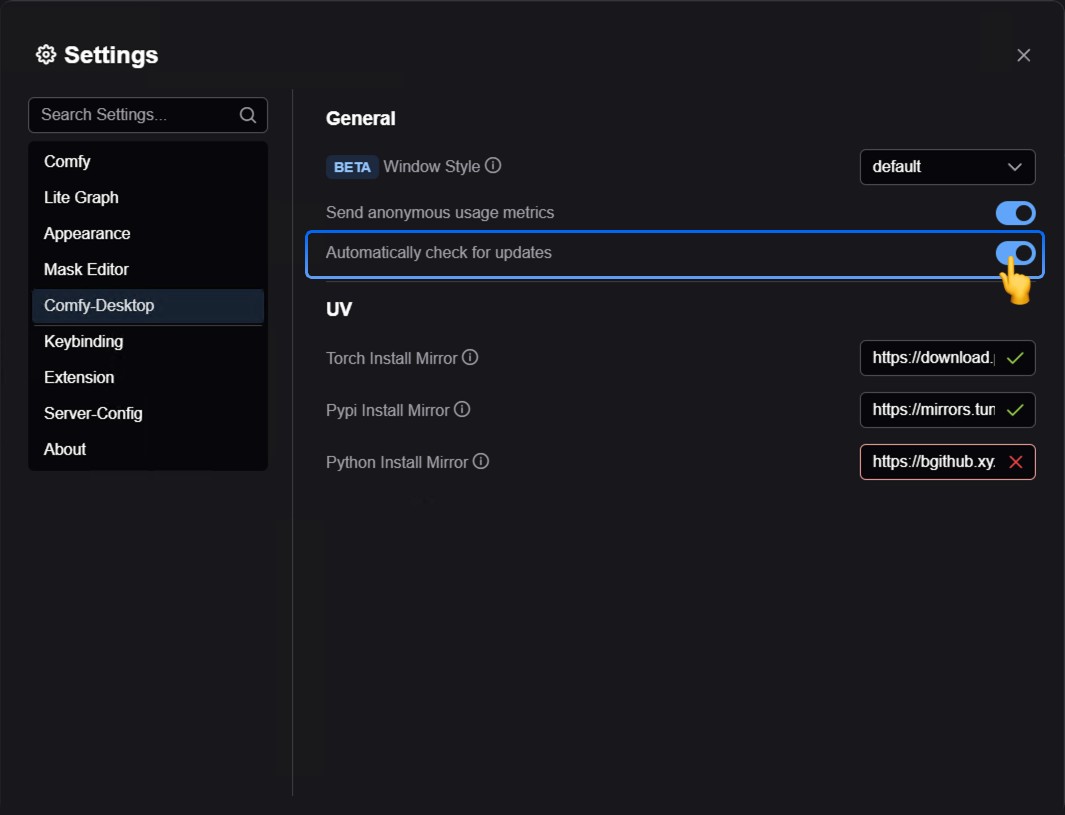 You can also choose to manually check for available updates in the
You can also choose to manually check for available updates in the Menu —> Help —> Check for Updates
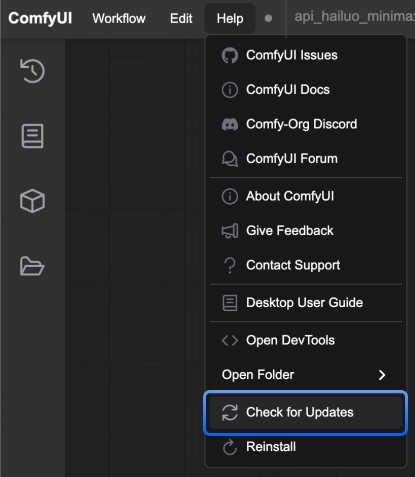
Adding External Model Paths
If you have models stored in other locations on your computer outside the ComfyUI installation directory, you can add them to ComfyUI by configuring theextra_models_config.yaml file.
For ComfyUI Desktop, this file is located at:
- On Windows:
C:\Users\<your username>\AppData\Roaming\ComfyUI\extra_models_config.yaml - On macOS:
~/Library/Application Support/ComfyUI/extra_models_config.yaml - On Linux:
~/.config/ComfyUI/extra_models_config.yaml
How to Uninstall ComfyUI Desktop
For ComfyUI Desktop you can use the system uninstall function in Windows Settings to complete software uninstallation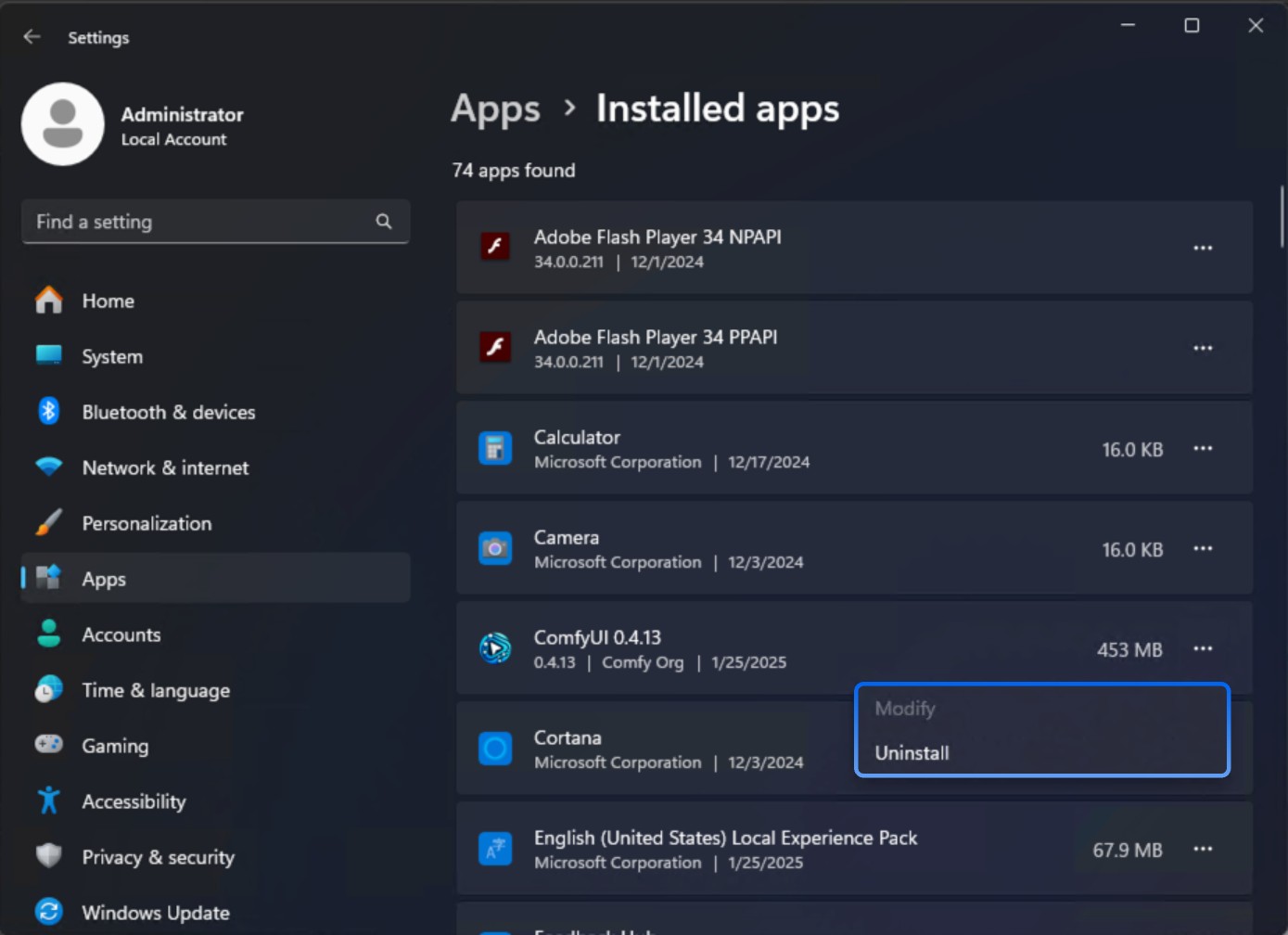 If you want to completely remove all ComfyUI Desktop files, you can manually delete these folders:
If you want to completely remove all ComfyUI Desktop files, you can manually delete these folders:
- C:\Users<your username>\AppData\Local@comfyorgcomfyui-electron-updater
- C:\Users<your username>\AppData\Local\Programs@comfyorgcomfyui-electron
- C:\Users<your username>\AppData\Roaming\ComfyUI
- models files
- custom nodes
- input/output directories
Troubleshooting
Display unsupported devices
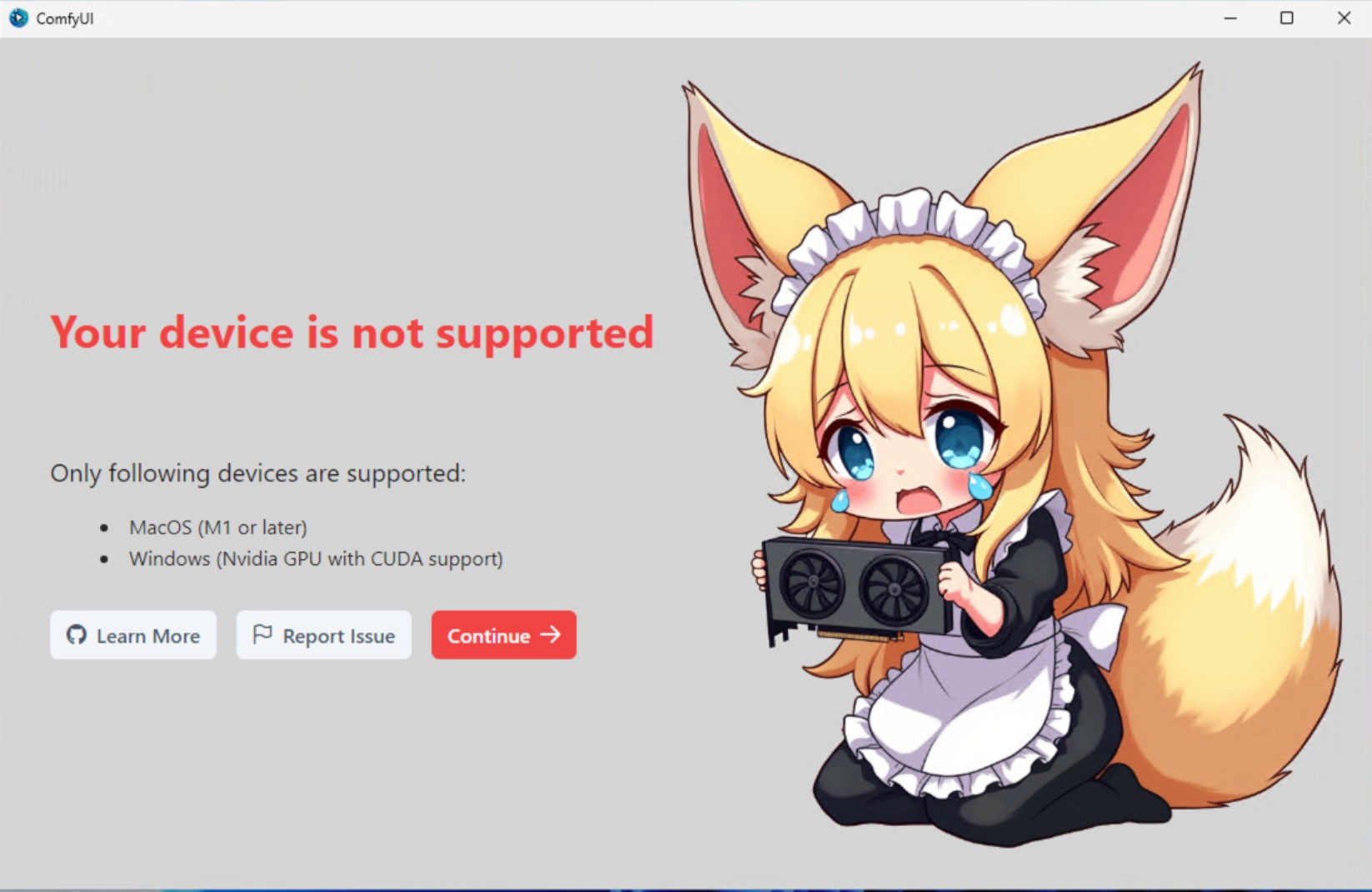 Since ComfyUI Desktop (Windows) only supports NVIDIA GPUs with CUDA, you may see this screen if your device is not supported
Since ComfyUI Desktop (Windows) only supports NVIDIA GPUs with CUDA, you may see this screen if your device is not supported
- Please switch to a supported device
- Or consider using ComfyUI Portable or through manual installation to use ComfyUI
Error identification
If installation fails, you should see the following screen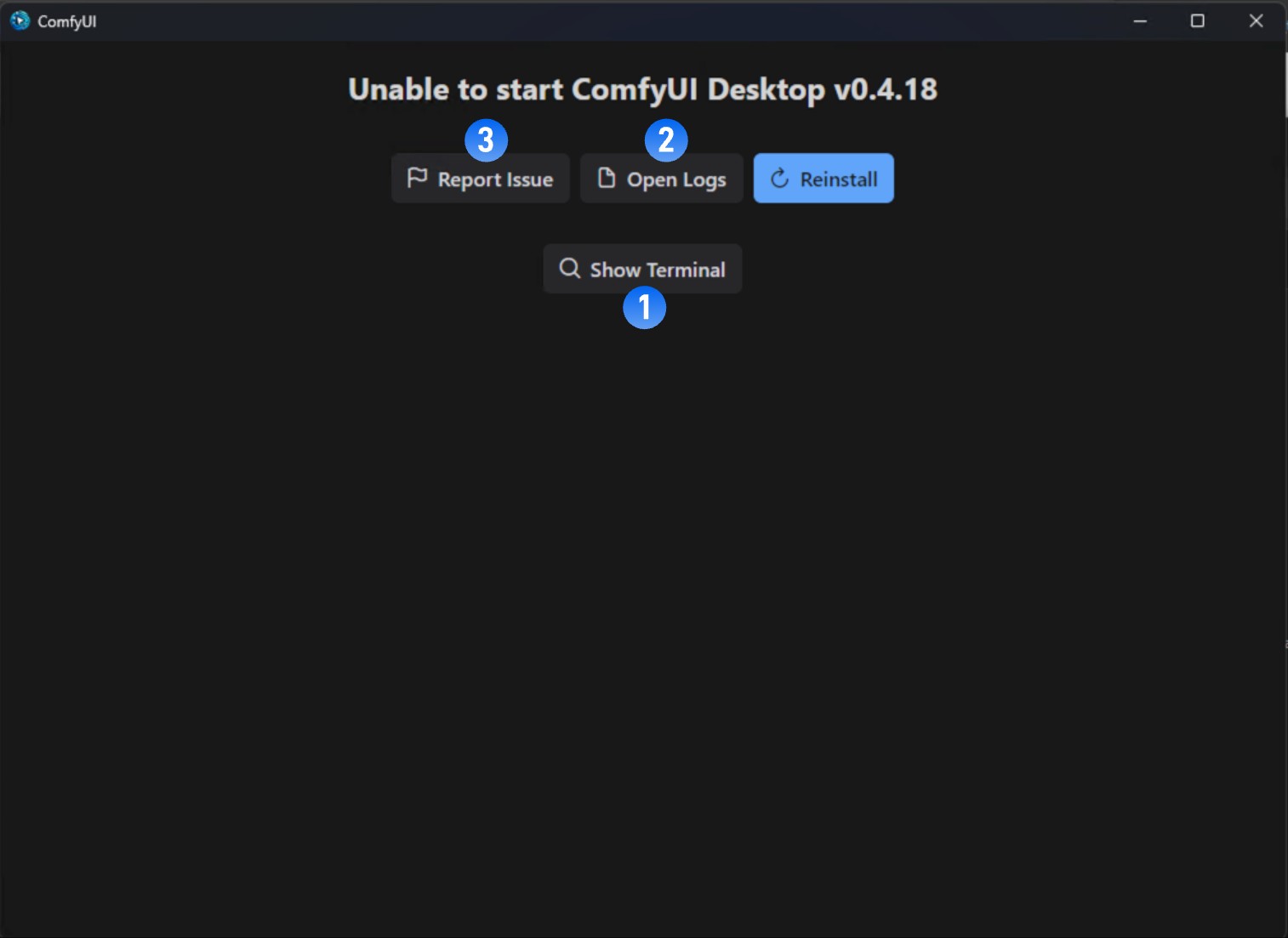 It is recommended to take these steps to find the error cause:
It is recommended to take these steps to find the error cause:
- Click
Show Terminalto view error output - Click
Open Logsto view installation logs - Visit official forum to search for error reports
- Click
Reinstallto try reinstalling
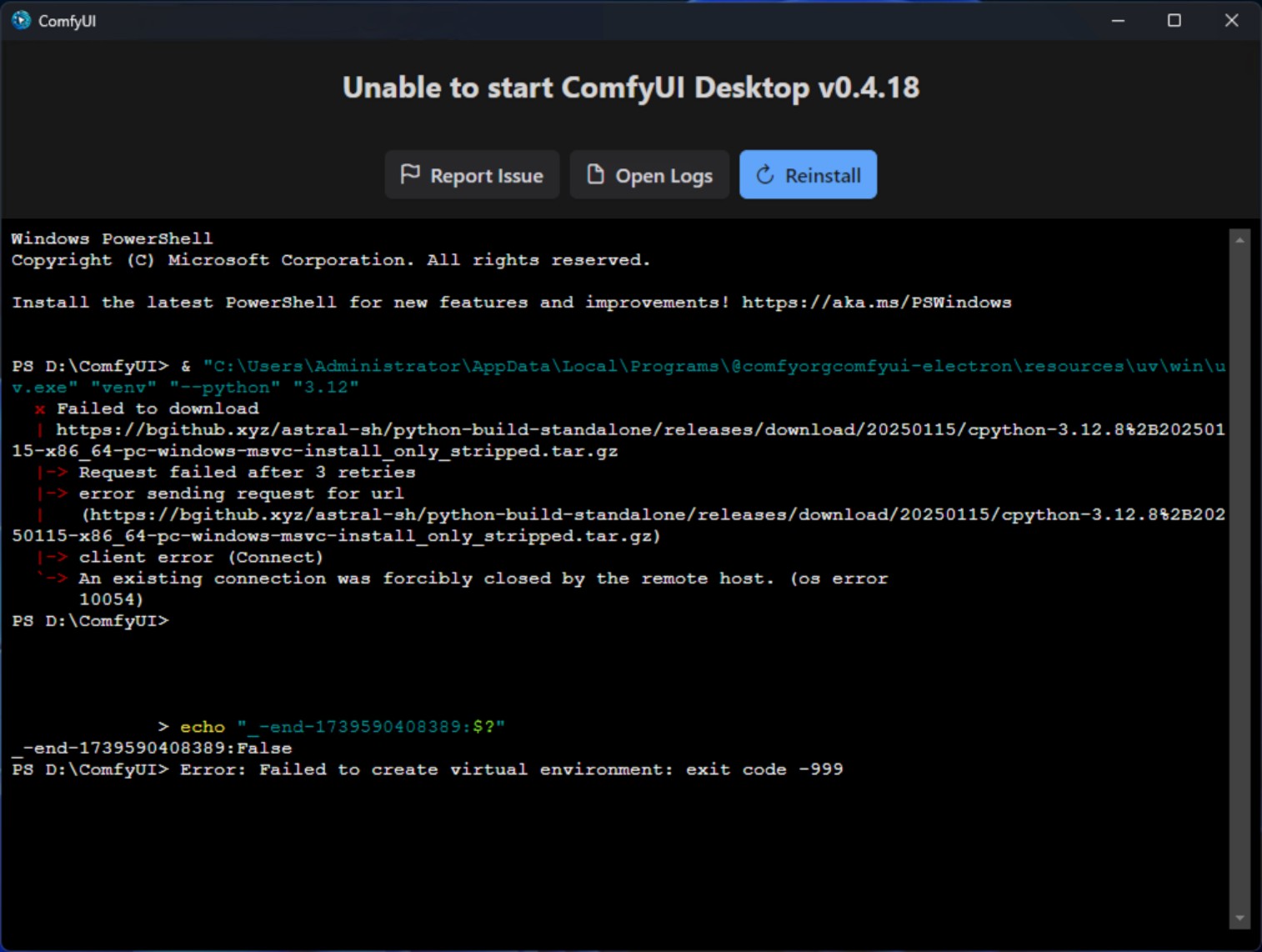
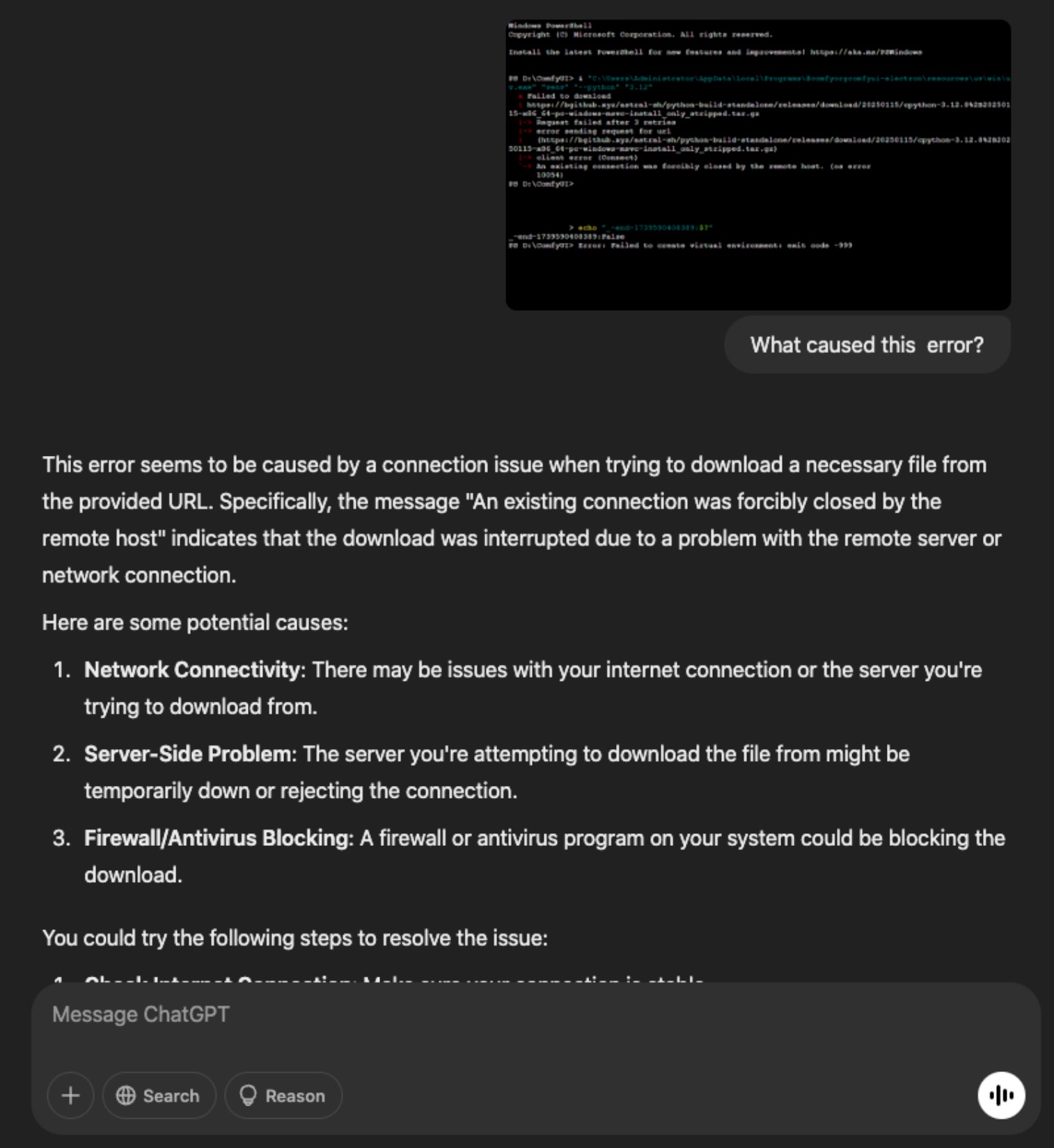 As shown above, ask the GPT for the cause of the corresponding error, or remove ComfyUI completely and retry the installation.
As shown above, ask the GPT for the cause of the corresponding error, or remove ComfyUI completely and retry the installation.
Feedback Installation Failure
If you encounter any errors during installation, please check if there are similar error reports or submit errors to us through:- Github Issues: https://github.com/Comfy-Org/desktop/issues
- Comfy Official Forum: https://forum.comfy.org/
- Log Files
| Filename | Description | Location |
|---|---|---|
| main.log | Contains logs related to desktop application and server startup from the Electron process | |
| comfyui.log | Contains logs related to ComfyUI normal operation, such as core ComfyUI process terminal output |
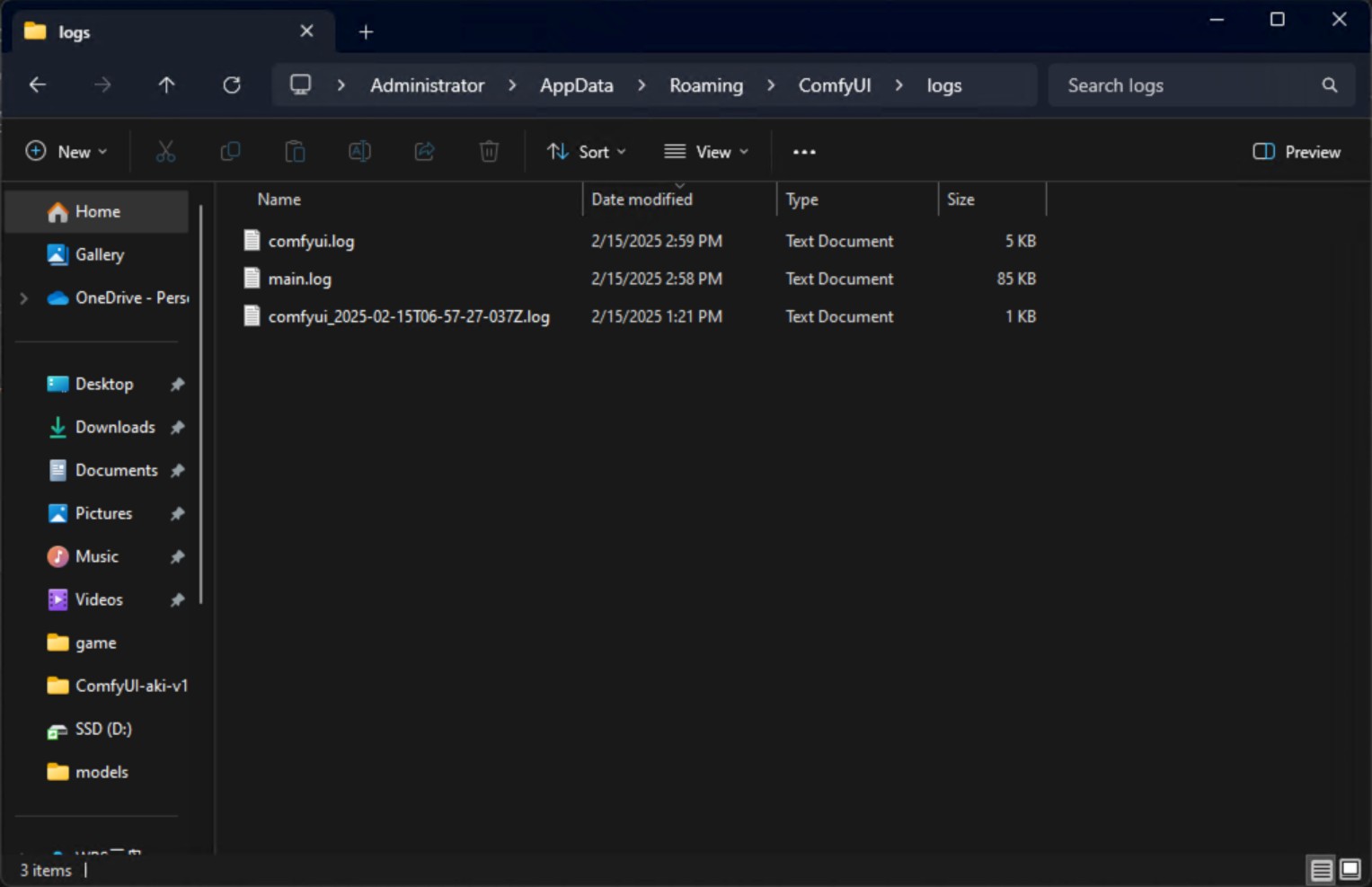
- Configuration Files
| Filename | Description | Location |
|---|---|---|
| extra_model_paths.yaml | Contains additional paths where ComfyUI will search for models and custom nodes | |
| config.json | Contains application configuration. This file should not be edited directly |