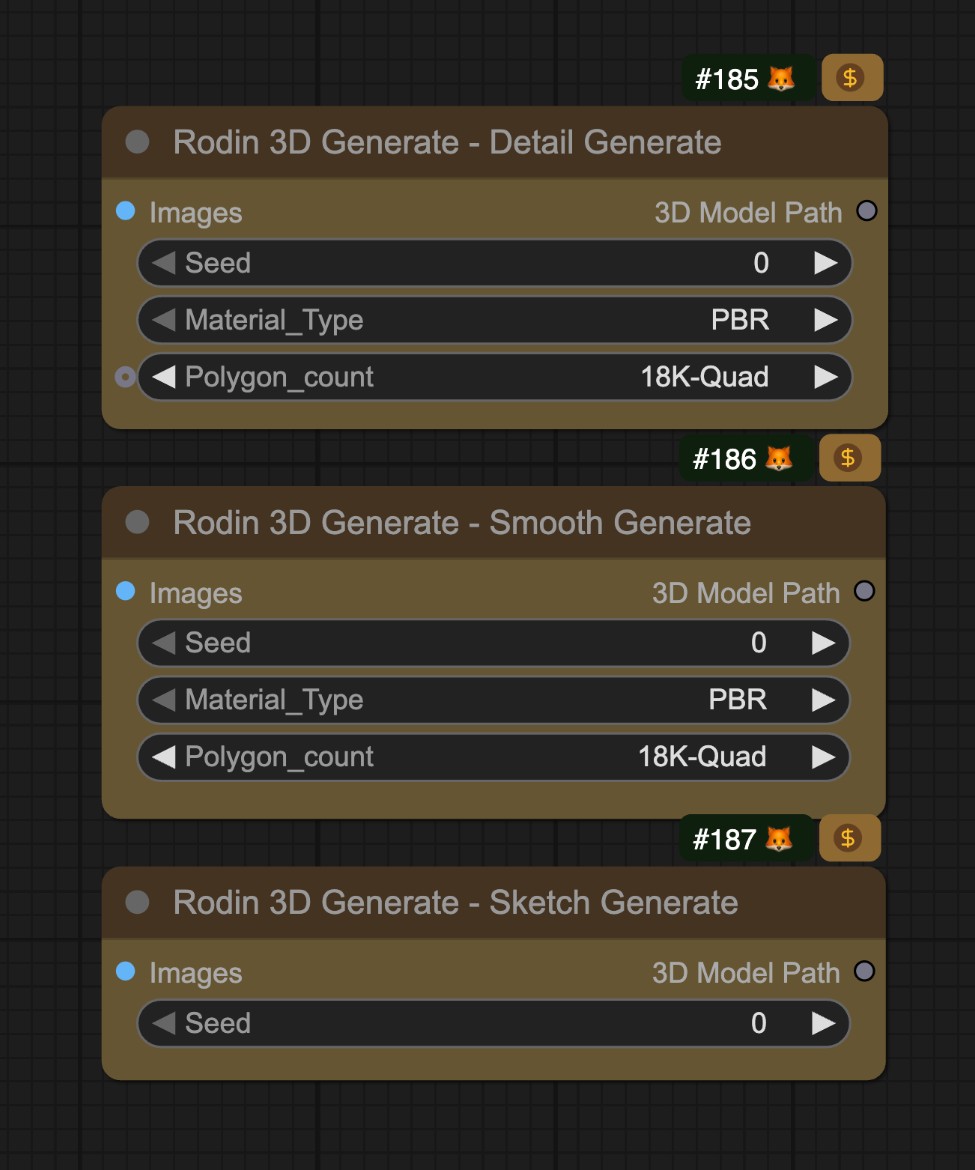- Single-view model generation
- Multi-view model generation
- Model generation with different levels of detail
Single-view Model Generation Workflow
1. Workflow File Download
Download the file below and drag it into ComfyUI to load the corresponding workflow.Download Json Format Workflow File
Download the image below as input image
2. Complete the Workflow Execution Step by Step
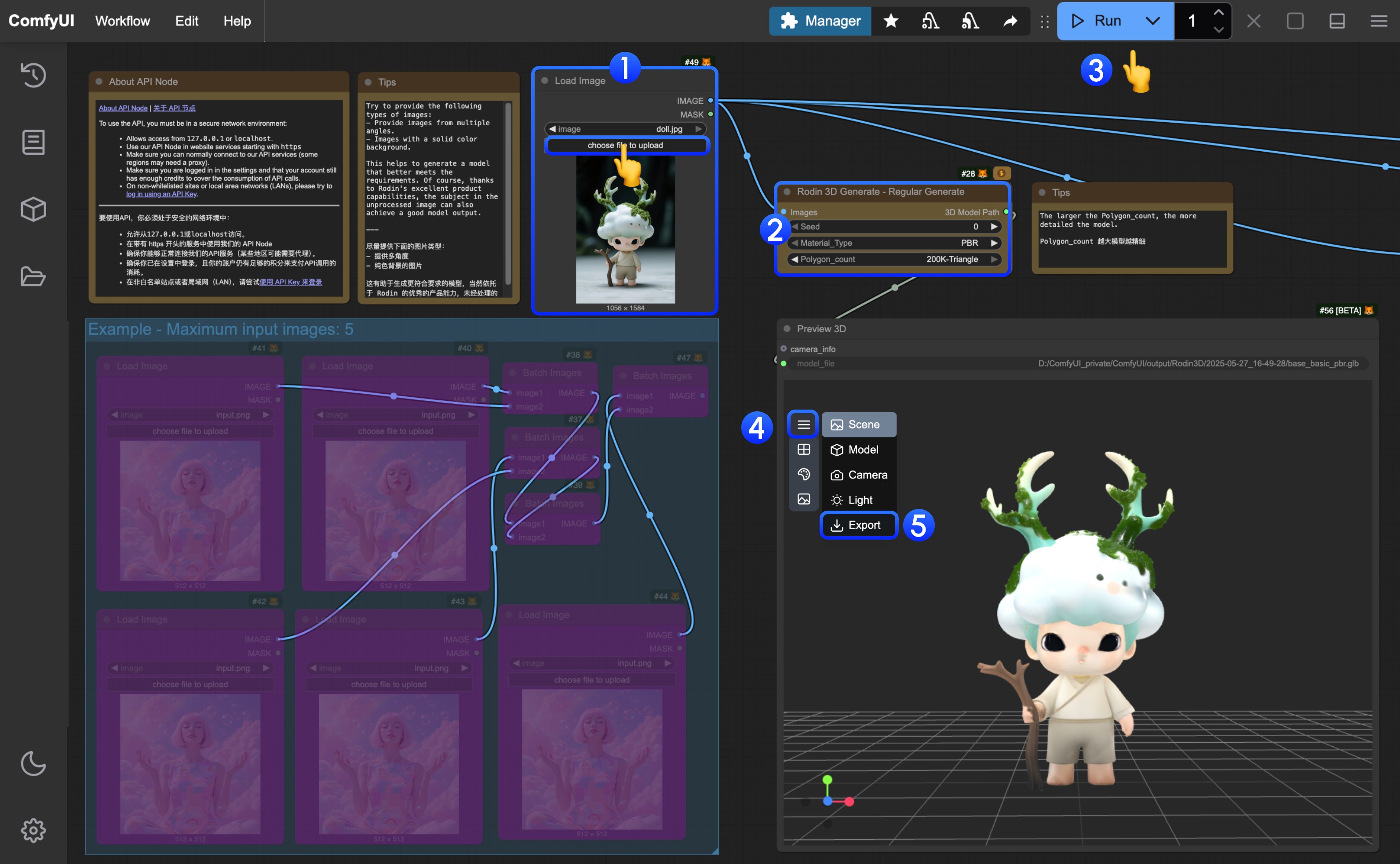 You can refer to the numbers in the image to complete the basic text-to-image workflow execution:
You can refer to the numbers in the image to complete the basic text-to-image workflow execution:
- In the
Load Imagenode, load the provided input image - (Optional) In
Rodin 3D Generate - Regular Generateadjust the corresponding parameters- polygon_count: You can set different polygon counts, the higher the value, the smoother and more detailed the model
- Click the
Runbutton, or use the shortcutCtrl(cmd) + Enterto execute model generation. After the workflow completes, the corresponding model will be automatically saved to theComfyUI/output/Rodindirectory - In the
Preview 3Dnode, click to expand the menu - Select
Exportto directly export the corresponding model
Multi-view Model Generation Workflow
The correspondingRodin 3D Generate - Regular Generate allows up to 5 image inputs
1. Workflow File Download
You can modify the single-view workflow to a multi-view workflow, or directly download the workflow file below Download the file below and drag it into ComfyUI to load the corresponding workflow.Download Json Format Workflow File
Download the images below as input images


2. Complete the Workflow Execution Step by Step
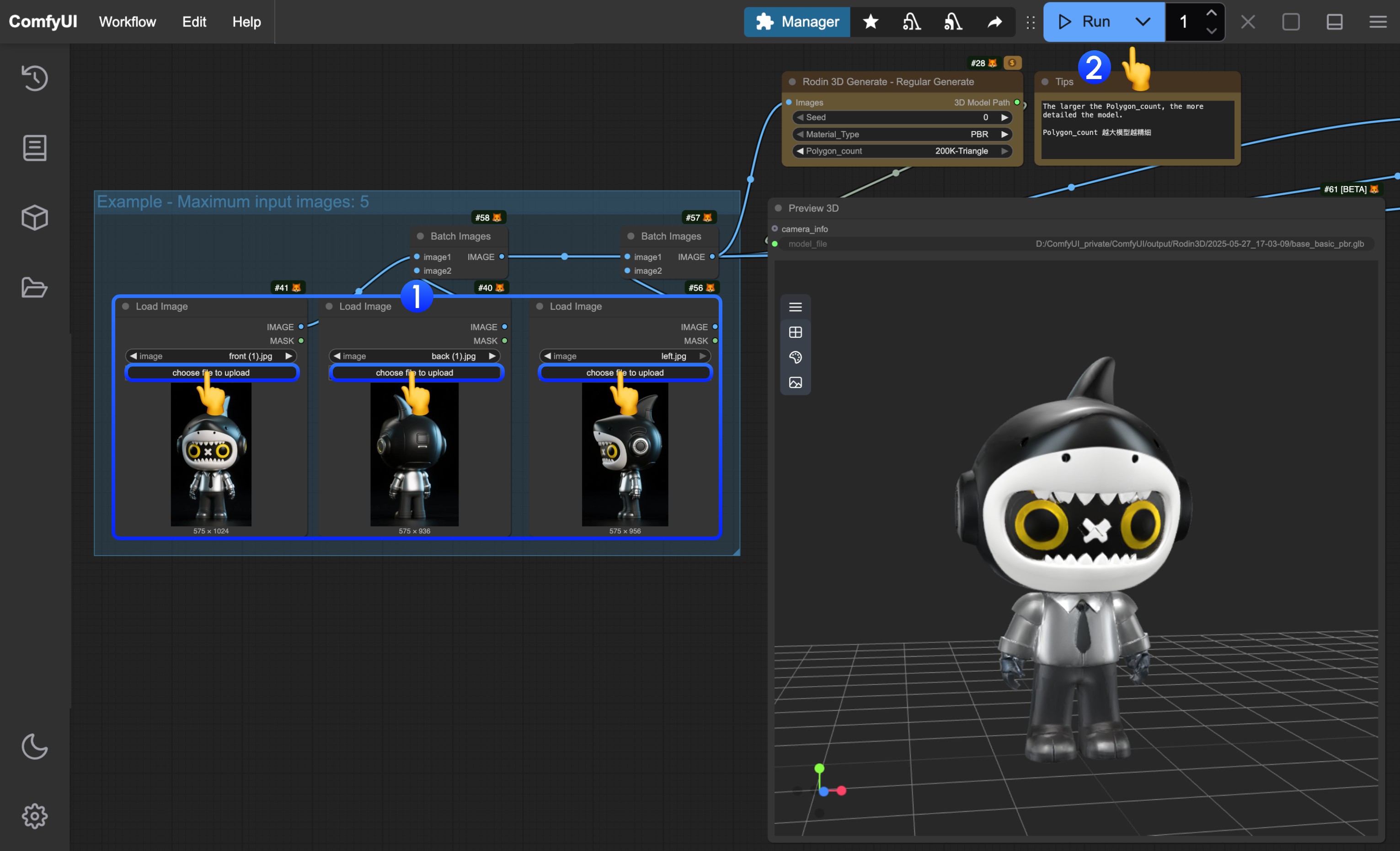 You can refer to the numbers in the image to complete the basic text-to-image workflow execution:
You can refer to the numbers in the image to complete the basic text-to-image workflow execution:
- In the
Load Imagenode, load the provided input images - Click the
Runbutton, or use the shortcutCtrl(cmd) + Enterto execute model generation. After the workflow completes, the corresponding model will be automatically saved to theComfyUI/output/Rodindirectory - In the
Preview 3Dnode, click to expand the menu - Select
Exportto directly export the corresponding model
Other Related Nodes
Currently, Rodin provides different types of model generation nodes in ComfyUI, since the corresponding input conditions are the same as the workflow introduced in this article, you can enable them as needed. In addition, we have provided corresponding nodes in the corresponding templates, you can also modify the corresponding node mode as needed to enable them