- Text-to-image
- Reference-to-image
Runway Image Text-to-Image Workflow
1. Workflow File Download
The image below contains workflow information in itsmetadata. Please download and drag it into ComfyUI to load the corresponding workflow.

2. Complete the Workflow Execution Step by Step
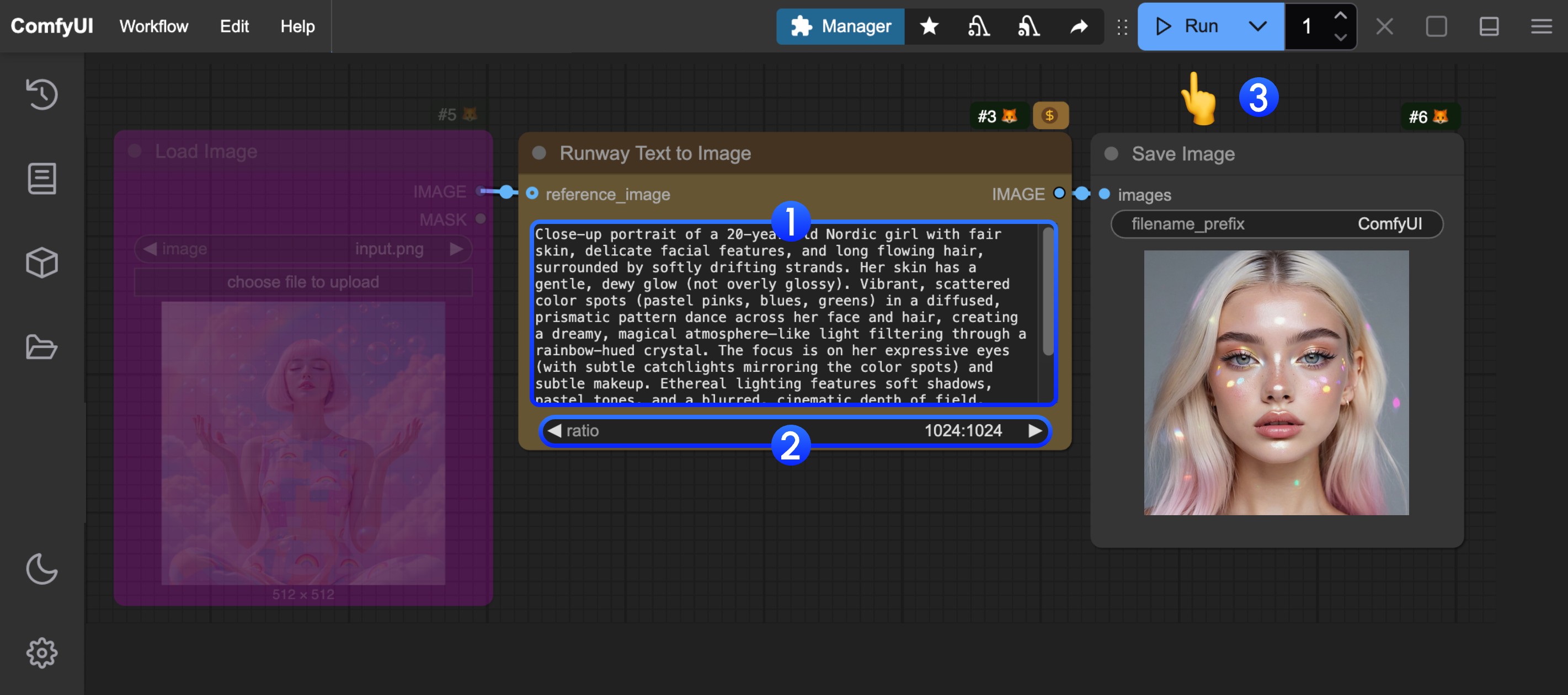 You can refer to the numbers in the image to complete the basic text-to-image workflow execution:
You can refer to the numbers in the image to complete the basic text-to-image workflow execution:
- In the
Runway Text to Imagenode, input your prompt in thepromptfield - (Optional) Adjust the
ratiosetting to set different output aspect ratios - Click the
Runbutton, or use the shortcutCtrl(cmd) + Enterto execute image generation. - After waiting for the API to return results, you can view the generated image in the
Save Imagenode (right-click to save). The corresponding image will also be saved to theComfyUI/output/directory.
Runway Image Reference-to-Image Workflow
1. Workflow and Input Image Download
The image below contains workflow information in itsmetadata. Please download and drag it into ComfyUI to load the corresponding workflow.
 Download the image below for input
Download the image below for input

2. Complete the Workflow Execution Step by Step
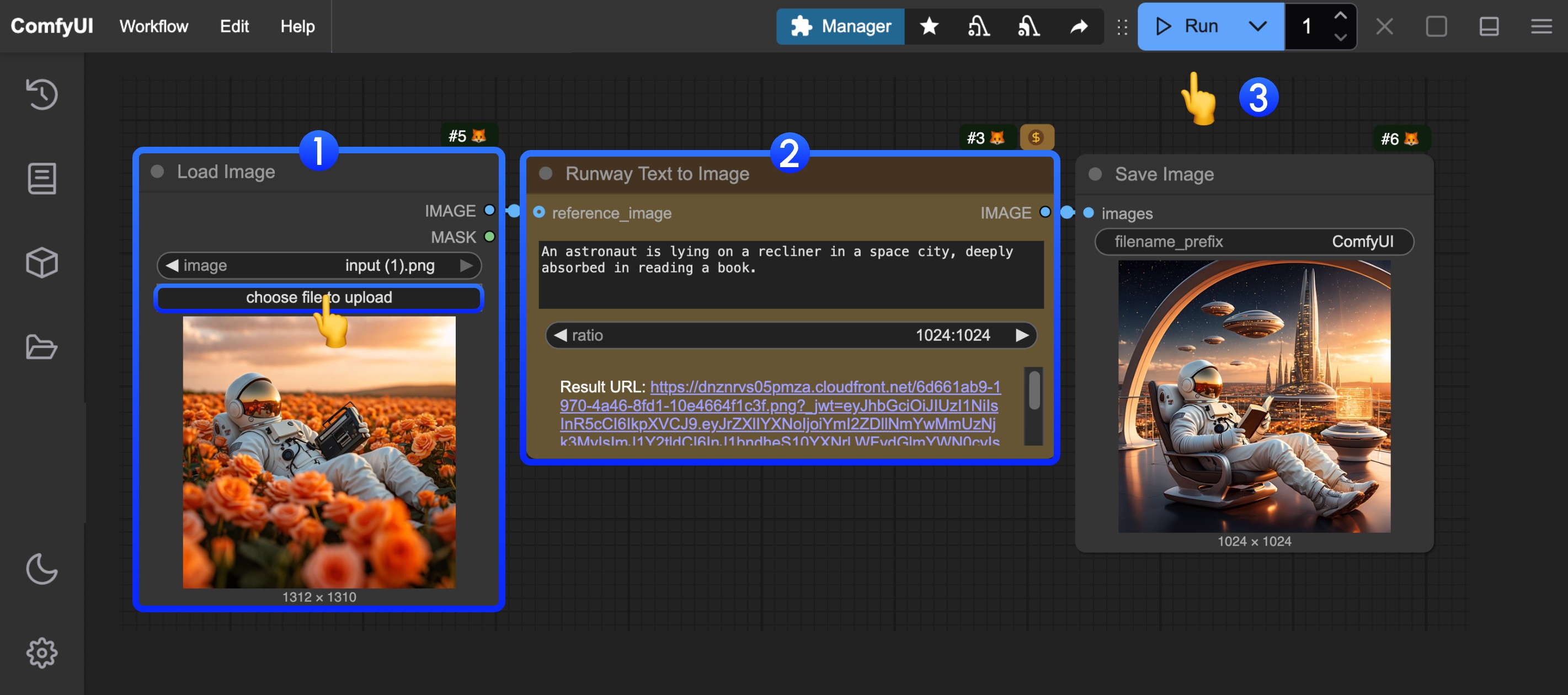 You can refer to the numbers in the image to complete the basic reference-to-image workflow execution:
You can refer to the numbers in the image to complete the basic reference-to-image workflow execution:
- In the
Load Imagenode, load the provided input image - In the
Runway Text to Imagenode, input your prompt in thepromptfield and adjust dimensions - Click the
Runbutton, or use the shortcutCtrl(cmd) + Enterto execute image generation. - After waiting for the API to return results, you can view the generated image in the
Save Imagenode (right-click to save). The corresponding image will also be saved to theComfyUI/output/directory.

